How to Share Files Using Command Line in Windows?
To share files using command line and manipulating is faster and more professional then GUI. Networking task has much command-line utility which works like a charm. With the following command line guide, you can do more than share files using the command line.
Preferably, you need to know the basic of command-line interfaces. In Windows, you can do it with command prompt or Powershell. Both of them works perfectly for this article. I prefer to use Powershell rather than a command prompt. Some commands are really needed to execute in Powershell.
How to Share Files Using Command-Line?
It’s not just sharing files. You should enable network discovery, enable the firewall, viewing shared files, and connecting to the share a folder or create a map network drive. So let’s do it step by step with Windows PowerShell.
1. Change Computer Name with Command
When your Windows installation has finished, at the final step ask you to set a name. In the network, if the computer name is not related to computer, it should be changed to find it easy. The Rename-Computer PowerShell command works exactly for changing a computer name.
Firs type “hostname” command to know the current computer name. Then type “Rename-Computer -NewName Win10 -Restart” and press enter.
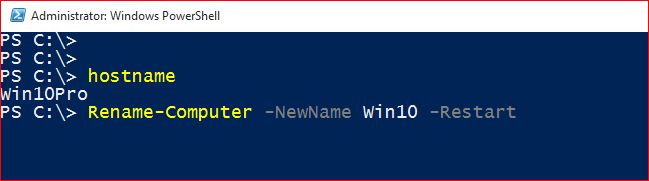
In command, Win10 is the new name of my computer. The –restart switch will restart the system after rename.
2. Assign IP Address with Command
A computer in a network needs to have an IP address like a mobile with a number. Assigning an IP address to a computer, preform with Netsh command. I refer you to “Configure Windows IPv4 Networking with Netsh” article. Assigning IP address is covered clearly.
3. Creating Folder with Command
Creating a folder is not just performed with right-click and select New then Folder. Command-line has few commands to create a folder or directory. So let’s do it with mkdir or md command.
While Powershell is opened, type “dir” to list all directories of the current path. Then type
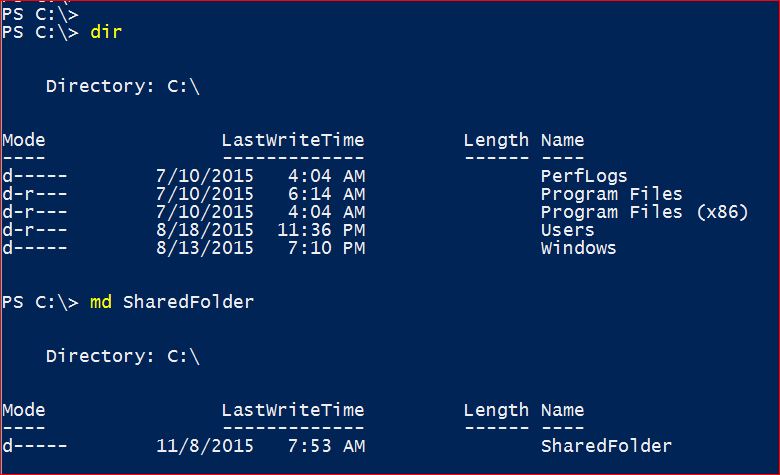
A folder named “ShareFolder” has been created. Type “dir” or “list” to see the created folder.
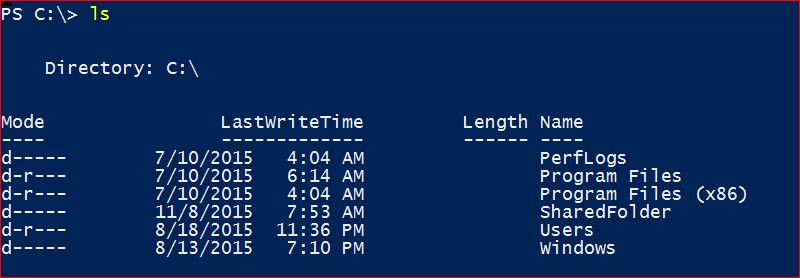
The “Ls” command is not working on command prompt, instead, use dir.
4. Share a Folder with Command
Now the folder is created successfully and need to share for the network. Before sharing a new folder, once type “net share” command to see what is shared currently on your system. Type net share and press enter.
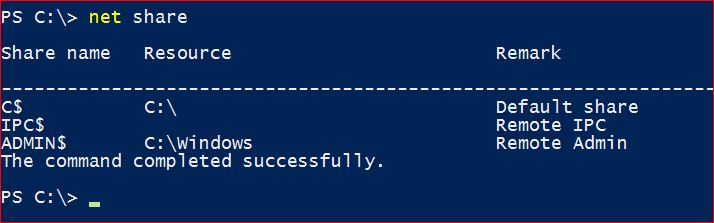
There is nothing shared currently on this computer. So to share a folder, type “net share NetworkFiles=C:\SharedFolder /grant:everyone, full” then press enter.

- The NetworkFiles is the share name of SharedFolder which previously created with command.
- The /grant:everyone,full assign shared permission to everyone’s group. You can assign /change or /read permission.
Note: When you assign permission, you must specify the group name or a user name.
Type “net share” to see the result.
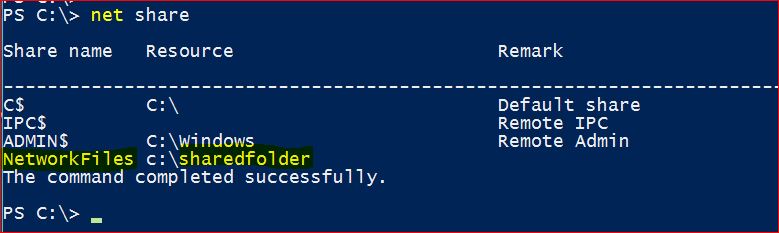
Well done, the folder has been created and shared successfully. Now go to the next step, enabling network discovery services with command.
5. Enable Network Discovery with Command
Network discovery is a network setting that affects whether your computer can find other computers and devices on the network and whether other computers on the network can see your computer. By default, Windows Firewall blocks network discovery, but you can enable it with command.
To enable network discovery, type “netsh advfirewall firewall set rule group=”Network Discovery” new enable=Yes”

The Firewall rules are updated. Now the network discovery is enabled and you should see the computer’s name when executing “net view” command.
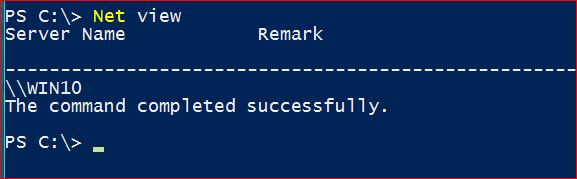
The net view is another useful command-line utility which shows network computers.
6. Connect to Shared Folders with Command
Now I’m on another Windows which is Windows 8.1. I’m trying to connect to shared folder’s of Windows 10 through the network with the command line.
While you are on the other computer on the network, type “net share” to see network computers
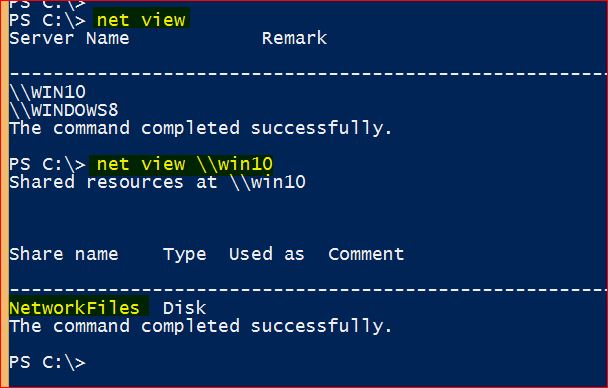
Both Windows 10 and Windows 8 are in the same network. Type “net view \\Win10” to see the shared folders of Windows 10.
So let’s connect to shared folders of Windows 10 form Windows 8. Type “net use Y: \\Win10\NetworkFiles” then press enter to create a network map drive for NetworkFiles folder.

Here is the result of executing “net use” command. It shows network map drives. Read more about net use command on How to Create Map Network Drive In Windows 10 and Server? article.
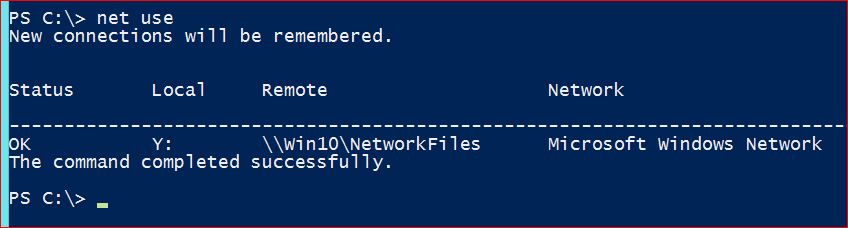
Navigate to drive Y: and see what files the Windows 10 folder has?
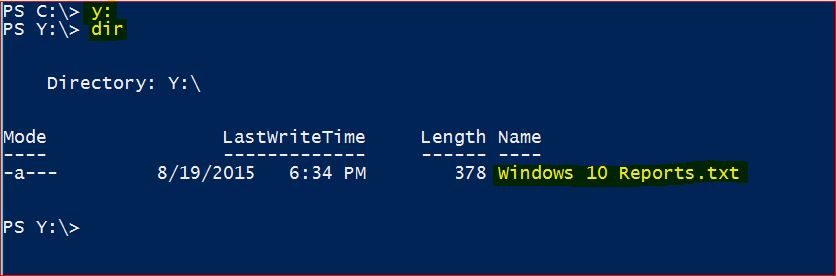
Let’s copy some files from the shared folder to our computer with command. It performs by
“copy” command. Type “copy ‘Windows 10 Reports.txt C:\Users\Shais\Desktop” then press enter.

See the Windows 10 Reports text file has been copied to my desktop on Windows 8. You can copy files with the copy command. But to copy a full directory with its contents, use “xcopy” command.
That’s all share files using the command line. Hope you find this article helpful and replay to this question. Command-line is simple or hard?
Comment us your answer about share files using command and etc. It will help users to create more beneficial and helpful articles.

That’s one of the best articles that I wanted.
OK, I’m glad you find the article helpful. Please share to promote the articles with your friends on Social media networks.
how to assign IP Address with command line I didn’t Understood can you explain it please????
Read the article Configure Windows IPv4 Networking with Netsh, assigning IP address has explained clearly.
This article really helped me. Thanks a lot. Keep up with the gOod work.
how can we able enable windows 10 firewall blocks after disabling it????
Hi Gokulnath,
Just add NO instead of YES at the end of this command “netsh advfirewall firewall set rule group=”Network Discovery” new enable=Yes”
netsh advfirewall firewall set rule group=”Network Discovery” new enable=no
that was really help full thanks…
Is there a way to transfer files between PC and Android by using cmd without using any software??
how do i sort out system error 5 because im running as admin on both computers and it still says ‘system error 5 has occurred’? thanks in advance
Informative article, I wanted this one. Thanks a lot.