How to Find Windows 10 Version on Windows Devices?
Windows 10 is the latest operating system of Microsoft and it has different editions and version. Find Windows 10 version is not easy. It can be difficult to find Windows 10 versions you’re actually running. It is possible, though. You just have to know where to look. Why would you ever need to know? Mainly for troubleshooting. If you’re having an issue with a PC, knowing the active build number of Windows 10 could mean the difference between solving your issue and not.
Find Windows 10 Version
As far as finding the build number, there are three common methods: The first way is the simplest way just type Windows+R and the run will open and and type winver and then Enter and you will see your Version of your windows you are using.
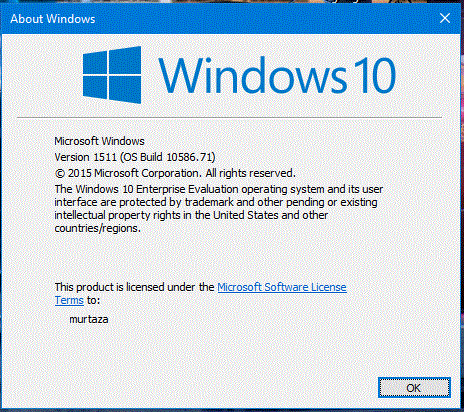
The second way is more simplest then the first one just open Windows+R Run and type cmd and you can see the Version of your windows.
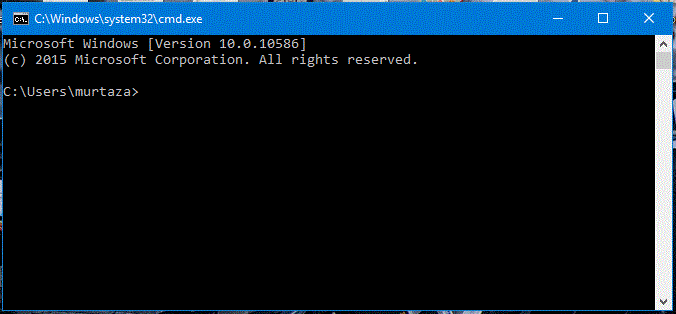
The third one is checking from Windows settings. It the options for mobile and tablet devices. Just click start button, select Settings.
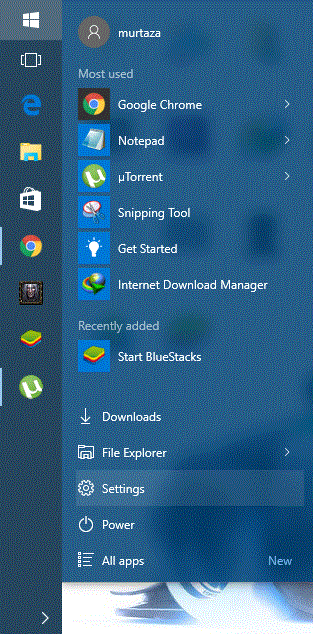
Now select System to open it. You see more options about Windows system on System settings.
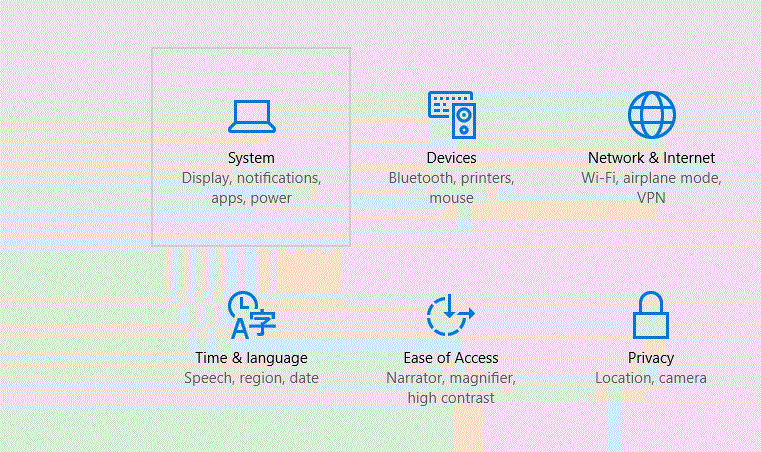
Click About to display everything about Windows system. It show many more information about current Windows 10 installed on your system.
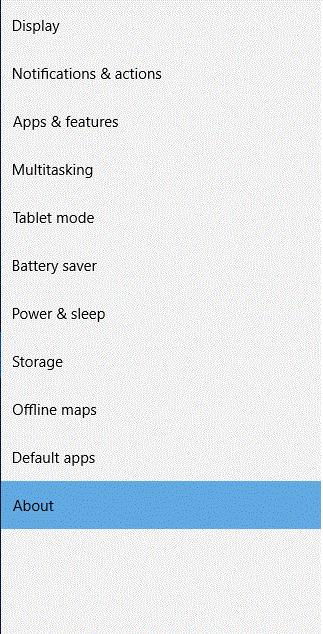
Finally you can find which version your current Windows 10 is.
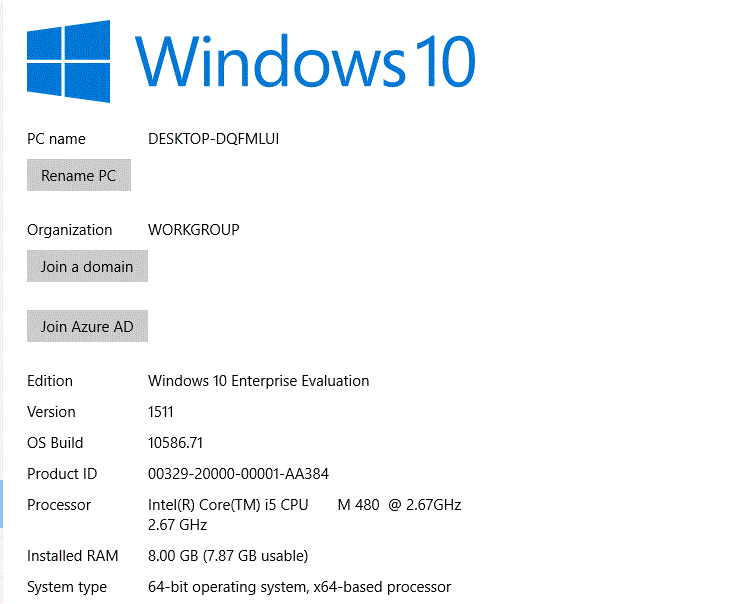
The forth one is using command line. Open command prompt and type “systeminfo” and press enter. It will collect and show your system information. You can find your Windows 10 version at the firs sections of this information.
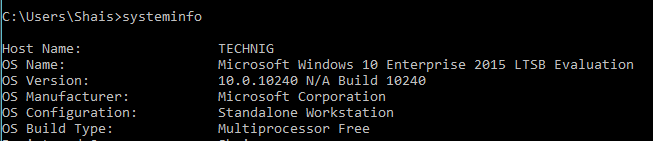
There are more ways to find out the exact version of Windows 10. But these are enough to understand what version of Windows currently installed on your computer. I hope this simple and tiny article will help you find out the exact Windows 10 version.
