As essential parts of a DNS Server, the DNS Forwarders and the DNS Conditional Forwarders are the two topics that we will configure after installing the DNS role and configuring the DNS zones. A DNS Forwarder is responsible for serving external DNS requests. We manually configure the DNS Forwarder on our DNS Server and specify the DNS server(s) it should refer to for any external DNS requests. A DNS Conditional Forwarder resolves the external DNS requests only for a specific domain that we specify. Mainly, we configure it between partners and trusted organisations. With this brief introduction in mind, we will cover how to configure a DNS Forwarder and a DNS Conditional Forwarder in Windows Server 2022. We will cover each one in a separate section following a straightforward step-by-step approach.
Also, read Install DNS In Server 2022 Using Server Manager And Powershell.
Configure a DNS Forwarder in Server 2022
We discussed a brief overview of the DNS Forwarder. In this section, we will go step-by-step to see how we can configure it in a Windows Server 2022.
1. Pull up the DNS Manager console. To do so, press down the Windows Key + R keys on your keyboard. Then, typednsmgmt.mscin the Run dialogue box and hit enter. An alternative way is to navigate through Server Manager >>Tools >> DNS.
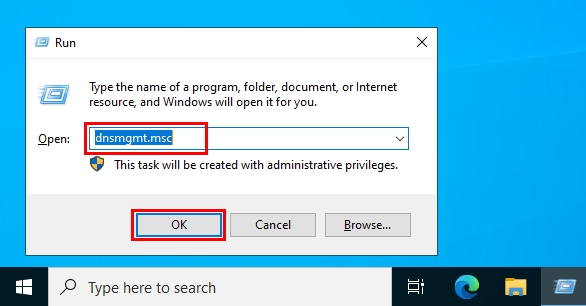
2. On the DNS Manager console, select the server name on the left pane and double-click on Forwarders at the right pane.
3. Select the Forwarders tab on the DNS server’s properties, and click on the Edit button, afterwards.
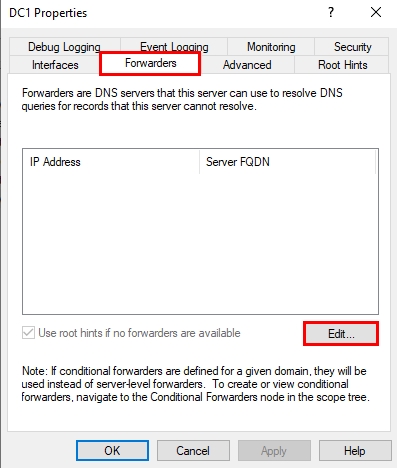
4. Now, add the IP address of the DNS server(s) to which you want to forward the DNS external requests. You can add many DNS servers. As of our example, we have added two Google public DNS servers (8.8.8.8 and 8.8.4.4). Click on a DNS server you have added, and you can set the order or delete it using the buttons on the right pane. Once everything is set, click on the OK button.
5. As you can see in the below picture, our two DNS servers are added to DNS Forwarders. Now our DNS server forwards any external DNS requests to one of these two DNS servers. Finally, Click on OK to close the window.
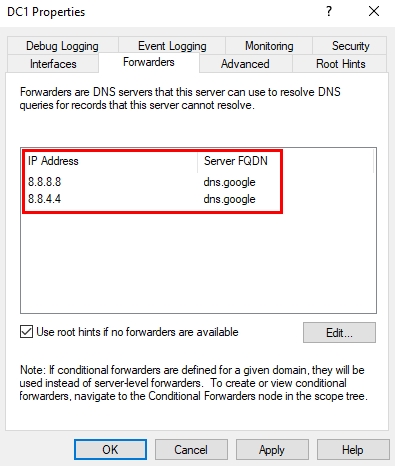
All right. In five simple steps with picture illustration, we have explained how to configure a DNS forwarder in Windows Server 2022.
Configure a DNS Conditional Forwarder in Server 2022
A Conditional Forwarder, as we discussed earlier, resolves the external DNS requests only for a specific domain. We define that external domain in our DNS server. Our DNS server then resolves the external DNS request only for that domain. It forwards any external DNS requests other than for that domain to the DNS server(s) defined in forwarders or to the DNS servers in the root hint. Having said this stuff, let’s move on and see the steps to configure a DNS Conditional Forwarder in Windows Server 2022.
1. Open up the DNS Manager console (step 1 of the previous section)
2. Expand the DNS server and right-click on Conditional Forwarders. Select the New Conditional Forwarder option from the list.
3. On the New Conditional Forwarder window, first, enter the domain’s name that your DNS server should resolve the request for it. Then, enter the IP address of that domain. Next, if you want to store this conditional forwarder in the active directory, check out the relevant checkbox (labelled 3 in the below picture) and choose the appropriate replication option. Otherwise, leave this option unchecked. Finally, click on the OK button.
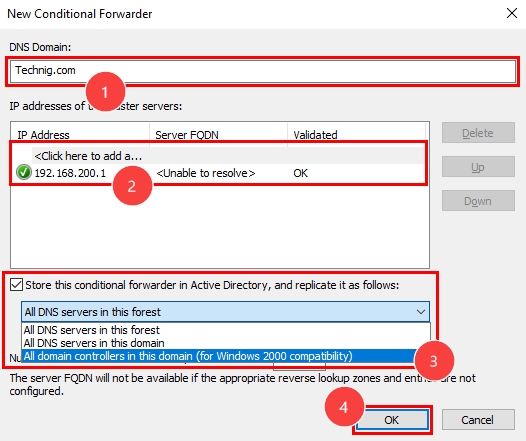
These are all the steps required to configure a conditional forwarder on a DNS server with Windows Server 2022. Pretty easy!
Conclusion
Throughout this article, first, we discussed a brief overview of the DNS Forwarder and DNS Conditional Forwarder. Then, in two separate sections, we covered a step-by-step guide on how to configure a DNS Forwarder and DNS Conditional Forwarder in Windows Server 2022.
I hope you find this article helpful in any way. Make sure to share your thoughts and queries in the comment section below.
Read More:
- DHCP PowerShell Commands.
- How To See Wi-Fi Password On Windows 11?
- How To Bypass Windows 11 Requirements?
