How to Clear Run History in Windows 10?
Most Windows users use the run box to open a page or programs, and as you have opened a lot of pages and applications using run commands, you may have lots of pre-loaded commands in run box history. Sometimes that bothers us. Here is the Guide to ” How to clear Run history in Windows .”
Clear Run History in Windows 10
We do use the registry editor to clear the run history, so to start, open the Run box by pressing the Windows key and R at the same time. Write regedit in the run and hit enter to go to the registry editor.
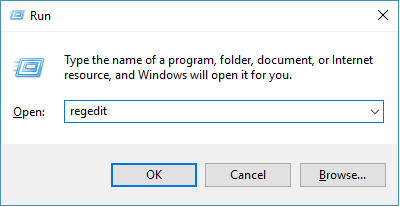
The above step will lead you to open the registry editor. In the registry editor go to HKEY_CURRENT_USER
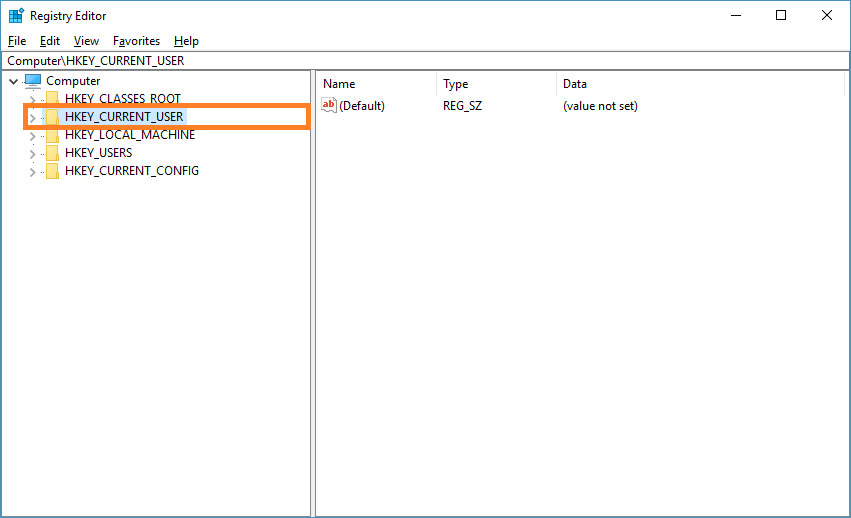
In the HKEY_CURRENT_USER directory, you may see lots of subdirectory, find the Software folder and open it.
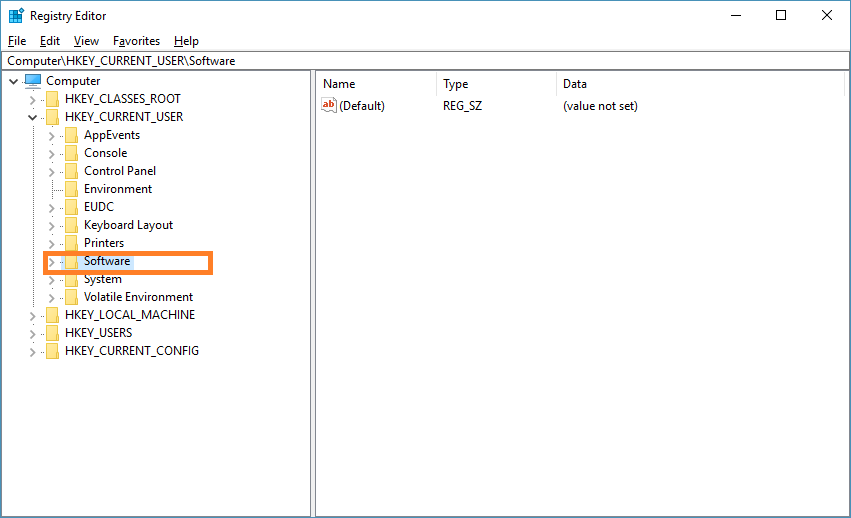
Now you are in the Computer\HKEY_CURRENT_USER\Software directory. In the software, the folder goes to the subfolder named Microsoft.
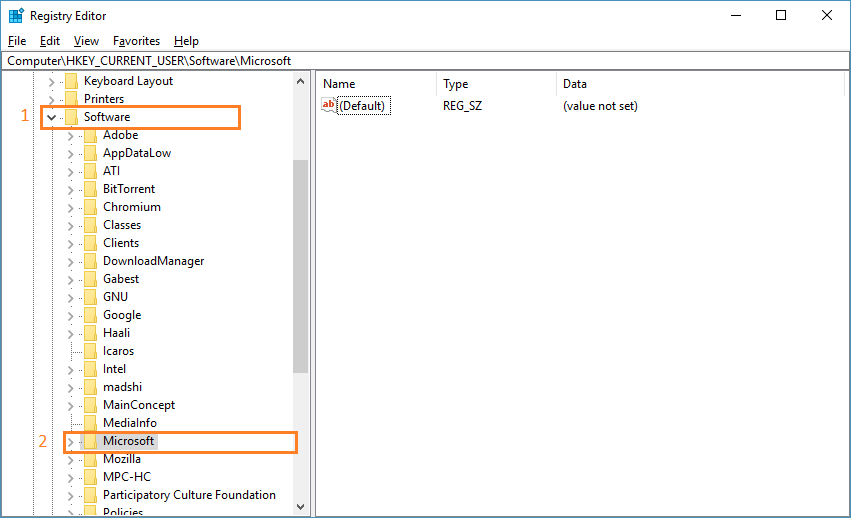
From Computer\HKEY_CURRENT_USER\Software\Microsoft go to the folder Windows>CurrentVersion.
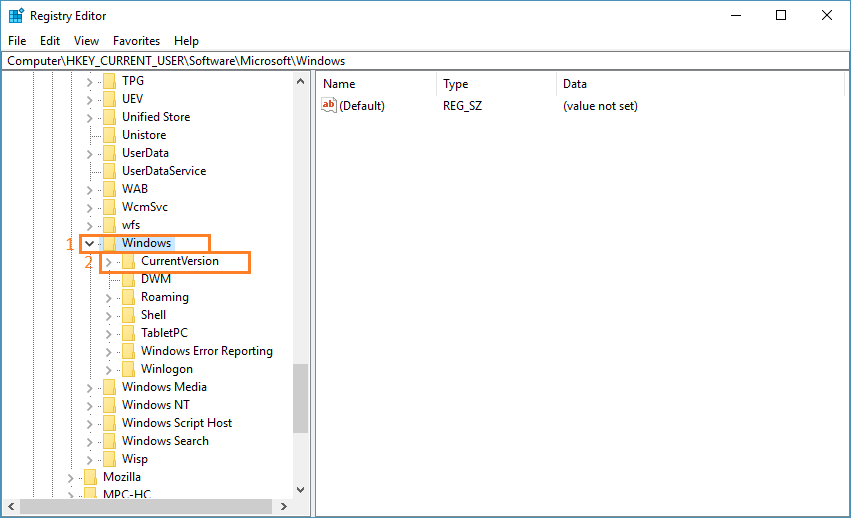
Currently, we are in the Computer\HKEY_CURRENT_USER\Software\Microsoft\Windows\CurrentVersion directory. Now we have to go to the Explorer directory. To navigate to the Explorer directory scroll down and find the Explorer folder.

After opening the Explorer folder, scroll down and find the folder named RunMRU.
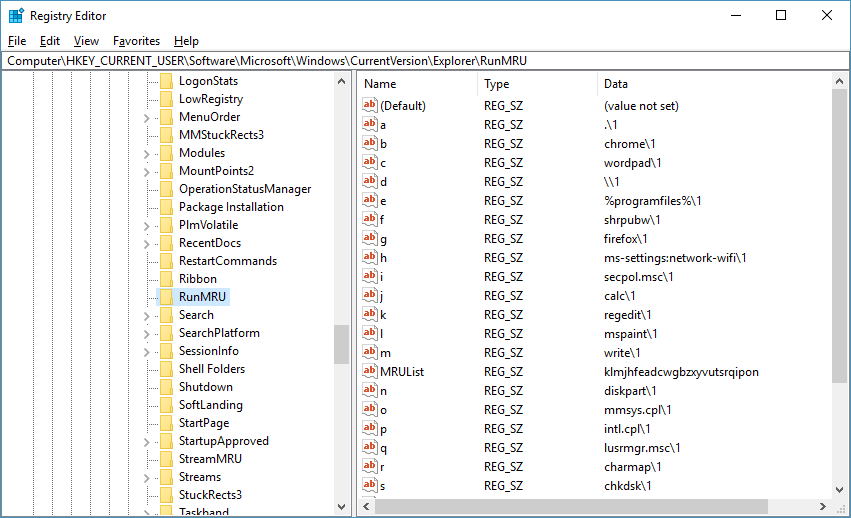
Here ( Computer\HKEY_CURRENT_USER\Software\Microsoft\Windows\CurrentVersion\Explorer\RunMRU ) are the directory where we can clear run history in Windows.
On the right side, for everything you are seeing in the run commands history, right-click on any of these files and delete the file.
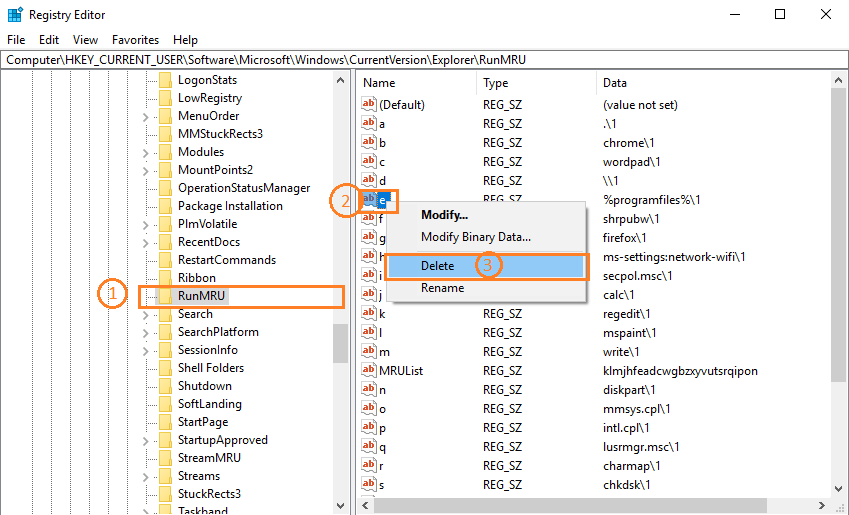
Read also: How to Delete Windows 10 Temporary Files?
