Top 5 Illustrator Tips Every Designer Must Know
In this top 5 Illustrator tips tutorial we will show you five best secret of Illustrator that every designer must know these tips for their job or work, If your are a beginner, it is no matter its for you as well.
Top 5 Illustrator Tips Designer Must Know
We have Illustrator CC 2015, if any of this tips does not work for you it may not available for your Illustrator version.
Tip 1: Do you ever use Envelope Distort? If no, this tips is for you. So create a text and rectangle shape, add an anchor point at the top middle of the rectangle than move it a little up till it looks like envelope pocket. the text must be at the bottom of the shape than select both of theme and use align Vertical align center and Horizontal center align property to align the shape and text like image 1. Now go to Object>Envelope Distort> Make with top object the result should be like image 2, you can use any kind of shape to do it.
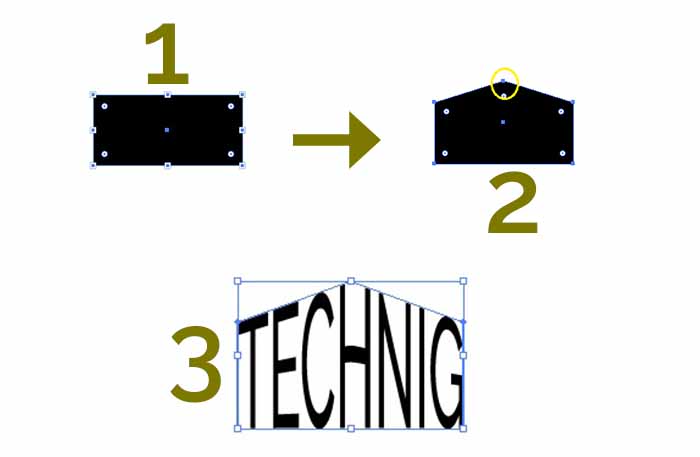
Tip 2: I love the Blend option in Adobe Illustrator, if you read this tip 2, you will love it too. So pick the pencil tool and draw two or more wavy lines with a different colors, I use Pencil tool to make the two lines. the line should be smooth, see image 1 below. When you create the lines select both of them then go to Object> Blend> Make. your project will look like image 2 below, to add more lines again go to Object> Blend> Blend Option a little window will open, from Spacing use Specified Step give a number click OK the lines will look like image 3 it is depend to the numbers you have given, your design will not looks like mine, play with that till you find the best result for your design.
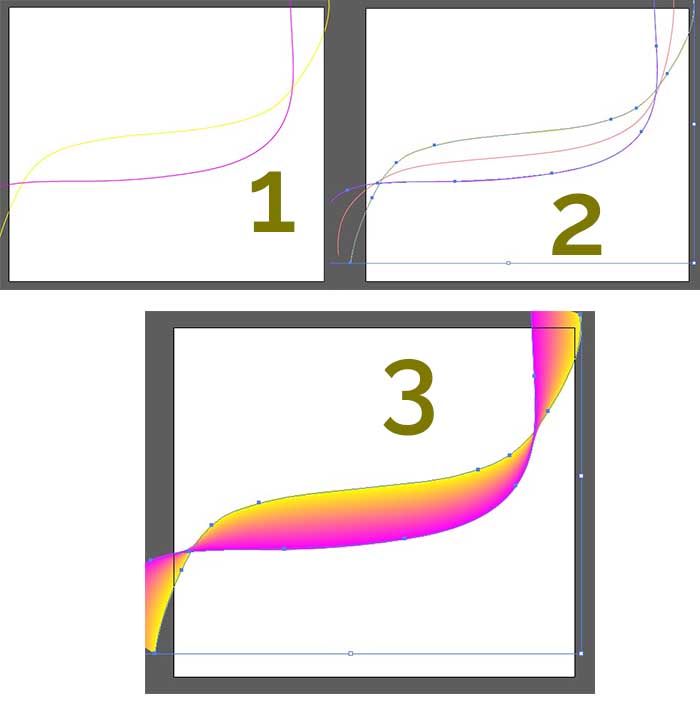
Tip 3: Clipping Mask, in tip 2 you draw the lines which goes out of the art board, to cat or remove that extra parts make a new rectangle shape the size of your art board than Go to Object> Clipping Mask, it hide all area out the rectangle.
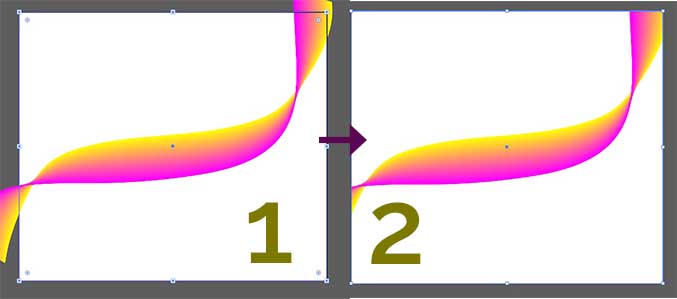
Tip 4: Warping any objects, this option is great for anyone who makes logos or flat designs.
Go to Effects> Warp you will see a long lists of warping options, like Arc, Arch, Fish, Flag and many more.
- Make rectangle like image 1, and then apply Fish Warp Effect on it follow the steps the image bellow, I add some lines and flower to it.
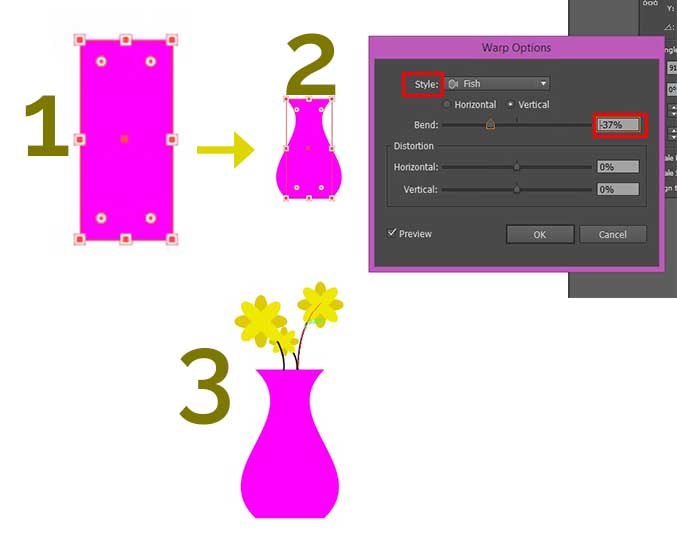
2. Follow the following down image.
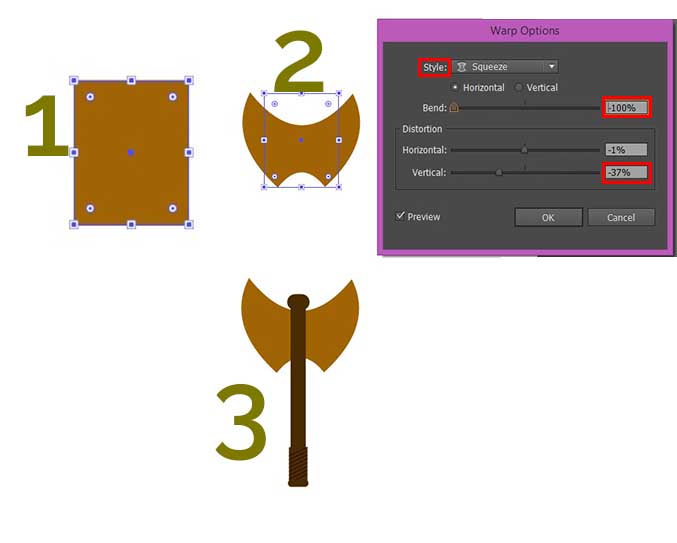
3. Use the Shell Upper option to make shirt, follow the image below.
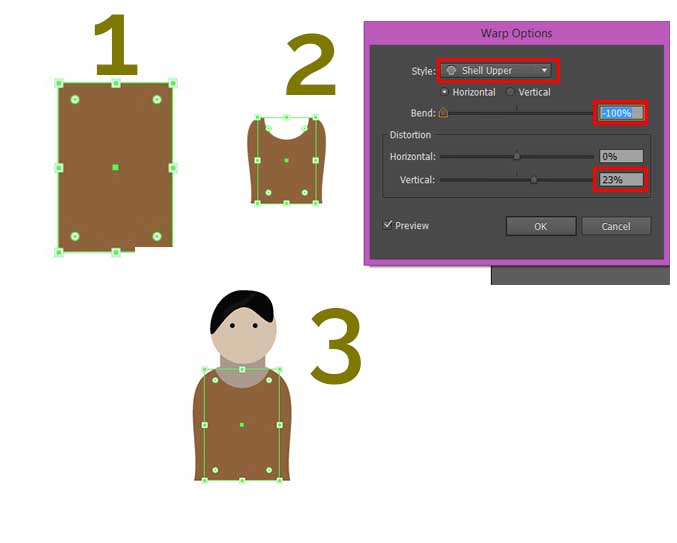
Tip 5: 3D and symbols. Use the 3D and symbol to create your dream designs, so in this tip we show you how to create an Earth sphere using 3D Effect and symbol. First place black and white earth map than use Image Trace to trace it see the image down to do.
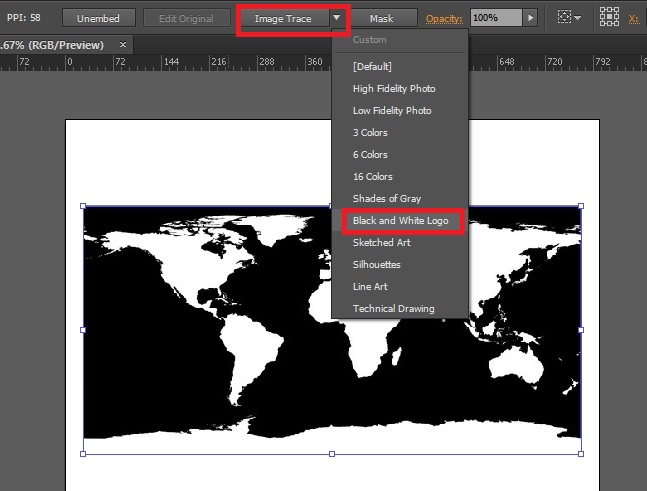
Now go to Object> Expend a small window will open click OK than right click and Ungroup the Traced map two times after ungrouping remove the black part of the map and change its color to blue, drag and drop it into Symbol panel.
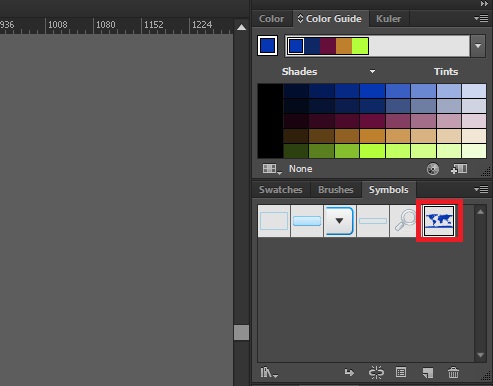
Make a perfect circle use Ellipse Tool then remove half of the circle like image 1. Than go to Effect> 3D> Revolve a window will open with options and your half circle become an sphere like image 2.
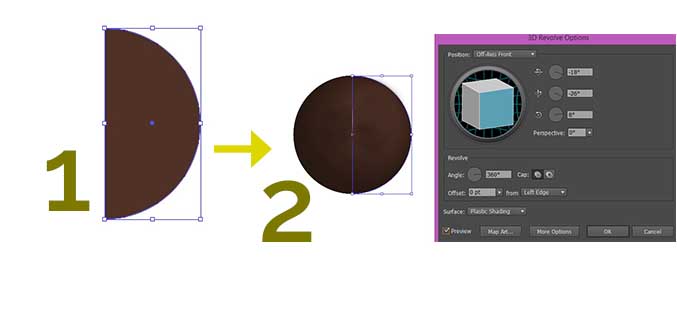
Now click at the bottom option Map Art in the Revolve options to set your map on the sphere, Follow the instruction bellow, click OK to finish.
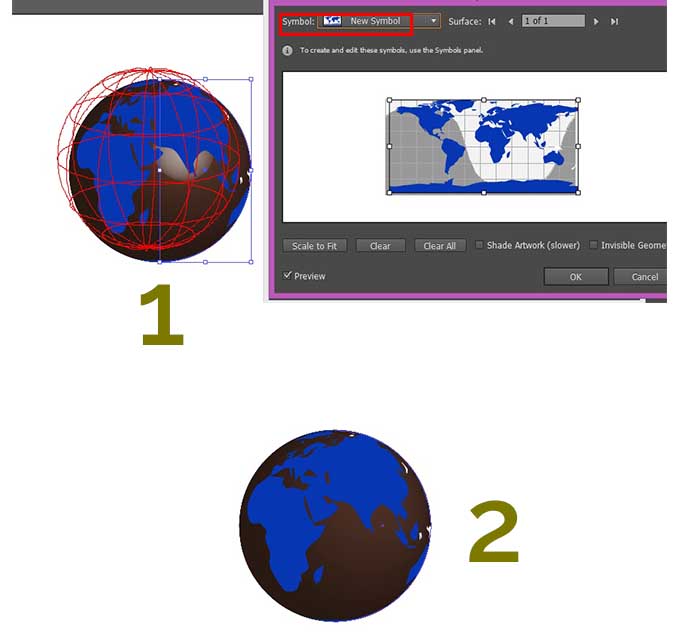
that is it, hope you enjoy the tutorial tips, leave comment it you faced to any question.
