How to Restore Deleted User Account in Office 365?
Restore Deleted User Account in Office 365 and Fix User Name Conflict
When you restore deleted user account in Office 365 within 30 days after complete deletion, the account and all associated data are restored. The user can sign in with the same work or personal account. Their mailbox will be fully restored.
Restore Deleted User Account in Office 365
Make sure there are Office 365 licenses available that you can assign to the account.
- Login with the Administrator account.
-
In the Admin centre, go to Users > Deleted users.
- On the Deleted users page, choose the names of the users that you want to restore, and then select Restore.
-
Follow the prompts to set the password.
- If the user is successfully restored, click Send email and close. If you encounter a name conflict or proxy address conflict, see the instructions below for how to restore those accounts.
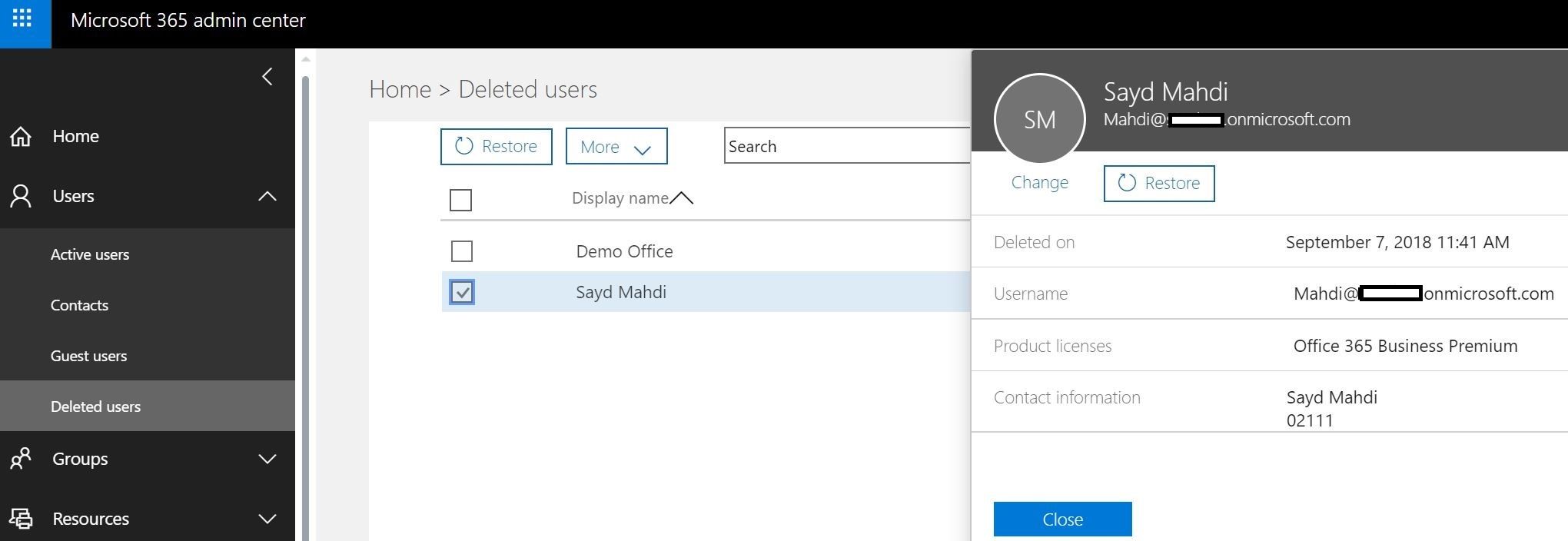
Note: After you’ve restored a user, make sure you reset the user’s password of the user.
Finally, when you restore, just reset the password with an auto-generated password or you enter a password manually. When you use auto-generate password, the user will receive the new password via email.
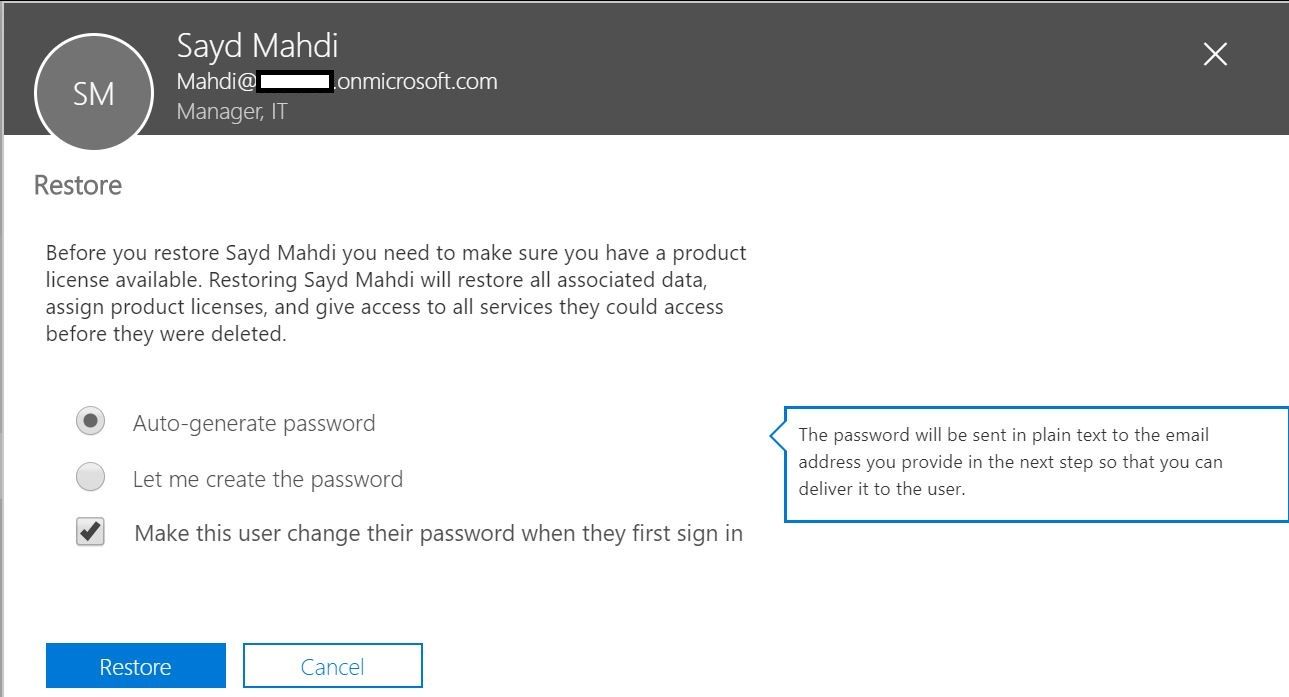
Restore a user that has a User Name Conflict
A username conflict occurs when you delete a user account in Office 365, create a new user account with the same username (either for the same user or another user with a similar name), and later try to restore the deleted account.
To fix this, replace the active user account with the one that you are restoring. Or, assign a different username to the account that you are restoring so that there aren’t two accounts with the same username. Here are the steps.
- Login to Office 365 account as Administrator.
- In the Admin centre, go to Users > Deleted users
- On the Deleted users page, choose the names of the users that you want to restore, and then select Restore.
-
Follow the prompts to set the password.
- Click Restore.
-
A message pops up that says there was a problem restoring the account. Do one of the following:
-
Cancel the restore and rename the currently active user. Then attempt the restore again.
- OR, type a new primary email address for the user and click Restore.
-
- Review the results, and then select Close.
[su_note note_color=”#c4ff66″ radius=”5″]Note: If two or more users fail to be restored, an error message advises you that the restore operation failed for some users. View the log to see which users were not restored, and then restore the failed accounts one at a time.[/su_note]
That’s all you need to restore deleted user account in Office 365 correctly. But remember, it’s might not work for some complicated network environments. if you find some issue to restore deleted user account in Office 365, just comment us, please.
Related Queries: How to Restore Deleted User in Office 365
Restore deleted user office 365 PowerShell
Office 365 recover deleted user after 30 days
Restore soft-deleted mailbox office 365
Office 365 deleted users retention
Get deleted users office 365 PowerShell
Recover office 365 account
Office 365 accidentally removed a license
Restore all deleted users office 365 PowerShell

New Zealand
best-of-breed
focus group
content-based