How to Reset Lost Password of Kali Linux?
How to Reset Kali Linux Password 2018 Fast and Correctly?
This is what you need to easily reset the lost password of Kali Linux 2022.x just in one minute. Kali, the Linux-based Operating System and Swiss army knife of hackers which mostly used for penetration testing nowadays. This article may be important for penetration testers or those who are using Kali Linux for daily activity, such as ethical hacking, penetration testing, or students of information security fields.
How to Reset Lost Password of Kali Linux?
In this post, I will simply show you how to reset the forgotten password of Kali Linux and hope it helps you reset the lost password of Kali Linux easily. I have simply explained in the below step-by-step article or watch the video tutorial at the end of this post if you don’t like reading. So follow the Kali Linux 2.0 password reset article.
1. Boot your Kali system and let the GNU Grub page will appear.

2. On the GNU GRUB page selects the *Advanced options for Kali GNU/Linux option by down arrow key and pressing enter.
3. Now simply select the second Recovery mode option and press the E key to go to recovery mode of Kali Linux.

4. To modify it just change read-only mode (ro) to rw (write mode) and add init=/bin/bash like the below screenshot then press F10 to reboot the Kali Linux.
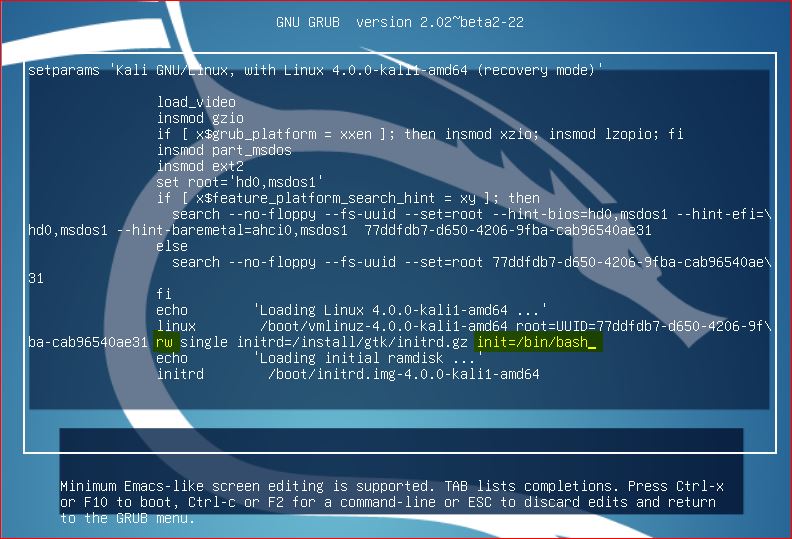
5. After rebooting the Kali Linux system, it will bring you the below screen to reset the Kali Linux password.
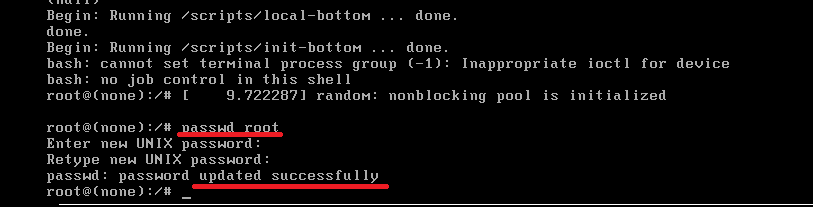
6. To reset the root password of the Kali Linux system, simply type “passwd root” and hit enter. Then type the new password twice for the root user. After successfully resetting Kali Linux’s lost password, you will see the success message*password update successfully*. Well reboot the system normally and log in with a newly changed password of the root user.
Reset Kali Linux Lost Password – Video Tutorial
If you don’t like to read the text, watch this video that shows you how to reset the forgotten password of Kali Linux just in two minutes.
Finally, I hope you can easily and simply reset Kali Linux lost password on your system. If you have any issues, please comment to us through the comment section. We are trying to help you more in order to learn Kali Linux or reset the root password.
Related Questions to Reset Kali Linux password
- Reset root password Kali Linux
- Forgot Kali Linux Password
- Kali Linux Change Root Password
- Kali Linux Root Password Recovery
- How to reset Kali Linux password 2018
- Default Kali Linux Username and Password
- Factory Reset Kali Linux
- Kali Linux Username and Password not Working
- Forgot Kali Linux Password VirtualBox
- Change Root Password Kali Linux

It was Nice & helpful !!!
Thanks Dear Shais
Your welcome
thanks its helpful in my way. thanku so much
I’ve tried this and I still can’t log in!!!!
Anyone know how to fix this?
Hi Dylan.
This works fine! How couldn’t you reset the password? Once do it again carefully.
How do you restart after changing password?
Hi Steve,
Type Exit command or system reset button.
Post updated for Kali Linux v2x. It work a bit different but not changed more.
Thank you so much, it helped a lot, nicely explained too.
I know root password but when i unlock linux ,that doesnt eork anymore!! I have tried many times but still not working..Can you solve this problem, dude?
Did you attempt with root user? Once try with different user.
Thanks for the great tutorial; saved me so much time!
Thanks, but this fix has run its course, does not work w newer kali-rolling kernel 4.5
Thanks Raz,
We will update this post as soon as possible.
Thank you very much. I forget my password. I lost all my hope to login it until I find your solution. It works. I can login again in my Kali Linux 2016.1 (64bit).vmx
i can’t typing in ‘Enter new UNIX password:’
Hi Amir,
Why you can’t type? Do you have keyboard issue?
The line of command that u edit at first in the in recovery mode doesnt appear in my mode what to do
Hi Rohan,
What version of Kali Linux are you using?
shais i m using kali linux 2.0 i386 and not able to reset my password with the same trick
Thanks a lot. it worked for me.
For me it doesnt work, i folow all the steps but when i try to start shell in recovery it hangs. So i cannot enter “passwd root”.
bash: cannot set terminal process group (-1): Inappropriate ioctl for device
bash: no job control in this shell
Any idea what to do?
I am having the same problem, I have no keyboard issues and after it stops asking for a UNIX password I can type
Your keyboard is not recognized by Kali Linux. Please once test another keyboard.
I have done exactly the same as illustrated
root@(none)/# [ 97.722287] random : Non-blocking pool is initialized –> it just seats there and then I have to press enter to drop me into:
root@(none)/#
but when I type in passwd root –> it doesn’t prompt me for anything – Is there any other better way of getting past this? can I hook up a Kali Lunux LiveCD and then do all this steps, do you guys think it would work??
While typing in the password it won’t show up on the prompt.(this is how the systems operates) it will ask to retype a 2nd to confirm the password. So just type normally and u will be sorted out.
I am having the same problem, I have no keyboard issues and after it stops asking for a UNIX password I can type
i tried resetting but doesnt work
What is the issue when you applying this article?
thanks a lot
The grub menu doesn’t appear on kali 2016.2. Is there another fix?
Not working with me? help plz
i got the keyboard issue , what should i do . my keyboard is working fine.. please help me
Is it a physical or virtual machine? Once test another keyboard.
pwd changed successfuly but unable to login:( plz help!
What is the error title?
Very helpful.
Hi Zay,
First install Windows 10 and then install Kali Linux.
hey that was of great help but I need one more help Ive duel booted kali with win 7 now I want to remove kali and set win bootmgmr as default. please email me if you can help
I can’t do it.help me
What is the problem Thurein?
I Can’t do it. Help me
very helpful, thank you for this tutorial. and in the comments, the keyboard not recognized (not typing)… yes that happened to me too and I changed keyboards to an older model and it worked.
After writing commend I press f10 but that open Kali
Not working with the new version of kali,
In the new version you don’t have any initrd=/install/gtk/initrd.gz
Grub is totaly different.
After I type in the new password how do I restart normally. I had to turn off the power.
For new version
When you press E in recovery mode, you dont see any
initrd=/install/gtk/initrd.gz of course.
What you can do?
Look for ro single
Change to rw single and add init=/bin/bash
It should be like this. rw single init=/bin/bash
Then press F10 and enter
Just proceed with the same steps
It is working for me.. Hopefully it helps any of you
It is showing
root@(none):/# AAAAAAAAAAAAAAAAAAA
like this it is stucked..what to do???
2018 and still working. Top notch.
It works fine. Thank you so much!
He means because it is invisible
Working fine for me, took me a little while to figure it out.
perfect solution. thank you.
Did not work here!
Never-mind, I’m a moron, worked great, thanks a million.
hello i updated kali linux and all went well.
why on reboot no longer accepts my password.
thank you
You might change the default toor password to something else!
Very nice post
Very Nice Bro… Keep it up…
Im in a VM, and I cannot do the = sign how do I do this?
thank you so much sir it works fine in 2020.
Thanks, Worked. Other articles were sloppy by comparison.
Hi shais
even i have the same issue.. after follow the above steps properly
its showing below error ” cannot open access to console, the root account is locked see sulogin(8) man page for more details
Press enter to continue..
if i press enter key normal user can login into system..
Thank you so much! explain very clearly.
I just wonder do we have any way to secure my account because if anyone has a chance to access and do the same what you showed us they will hack into my kali-Linux account.
it is not worked for me. It says no init found….pls would you help me?
It works for user root too. Use Kali live CD/USB. After booting live system you need:
1. mount / of your system with forgotten pass. It should be /media/kali/—many-digits—
2. open console
3. sudo su –
4. chpasswd -R /media/kali/—many-digits—
5. now type “local_username:desired-password” (without quotes) press Enter and Ctrl-d.
for example: root:sheep
6. If there are no message errors, the new password is set.
When I did this, after f10 I did not get anything but a bunch of code and now am stuck in recovery mode. Anyone know how to help