How to Reinstall Windows 10 without Losing Files?
Windows 10 has make installation problems for newbies of Windows 10 operating system. Upgrade, install or reinstall Windows 10 without losing files and partitions is easy as piece of cake. But most users are still have problem with Windows 10 installation or upgrade.
Upgrade from Windows 7,8.1 to Windows 10
Upgrade from and old Windows like Windows 7 or Windows 8 is done through in-place upgrade or using online upgrade tool. Before you can upgrade to Windows 10, your current version of Windows must be activated with a genuine license. To make sure it’s activated, from Start, search for System and check whether your system is activated.
To upgrade Windows 10 with Upgrade and Assistant Windows Installer, go to get Windows 10 page and click Upgrade now to download the tool.
When you chose Upgrade this PC, follow the steps in the tool to finish the upgrade to Windows 10. But if you want to create a boot-able media to upgrade to Windows, read the Windows 10 In-place upgrade article.
Note: Make sure your old Windows is upgrade compatible with the bellow chart.
| Windows version being upgraded | Windows 10 edition Note: If you have an N edition of Windows on your PC, choose the N equivalent of Windows 10 for creating installation media. |
|---|---|
| Windows 7 Starter Windows 7 Home Basic Windows 7 Home Premium Windows 8/8.1 Windows 8.1 with Bing Windows 10 Home | Windows 10 Home |
| Windows 7 Professional Windows 7 Ultimate Windows 8 Pro Windows 8.1 Pro Windows 8/8.1 Professional with Media Center Windows 10 Pro | Windows 10 Pro |
| Windows 8/8.1 Single Language Windows 8 Single Language with Bing | Windows 10 Home Single Language |
| Windows 8/8.1 Chinese Language Edition Windows 8 Chinese Language Edition with Bing | Windows 10 Home China |
That is how to upgrade old Windows to a fresh new Windows 10. The upgrade process will not delete your personal files and apps data, if you select keep personal files and apps when you upgrade to Windows 10.
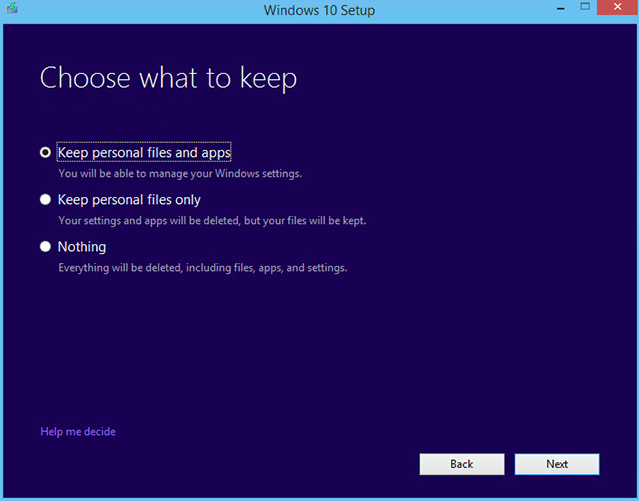
Simply follow the other steps to finish the upgrade. For security reasons better to create a full system backup from your computer. There are many upgrades crush and errors reported by Windows 10 users. It is bit hard to troubleshoot Windows 10 after unsuccessful upgrade. So creating backup for your files is necessary.
Reinstall Windows 10 without Losing Files and Partitions
To reinstall Windows 10 without losing files and app data, must do a clean installation. Create a boot-able USB flash drive or have a Windows DVD. After booting your system to install Windows, select language and location, then press install and continue. When asked you which type of installation do you want? Select Custom install Windows only.
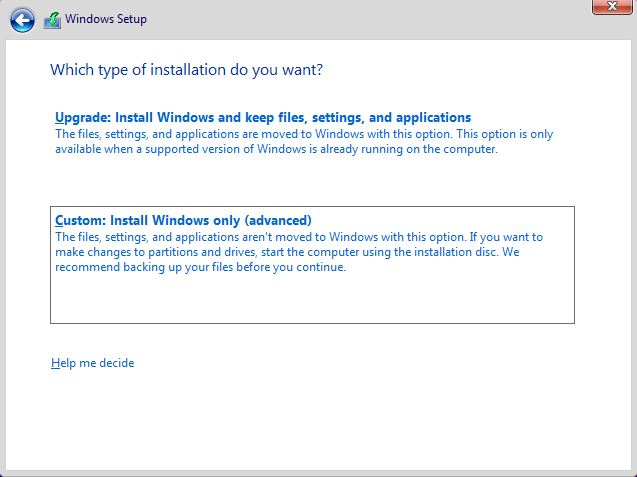
On disk management don’t delete any partition and also don’t format the system drive. Just select the preview drive you had Windows 10 installed on and click Next to continue the installation.
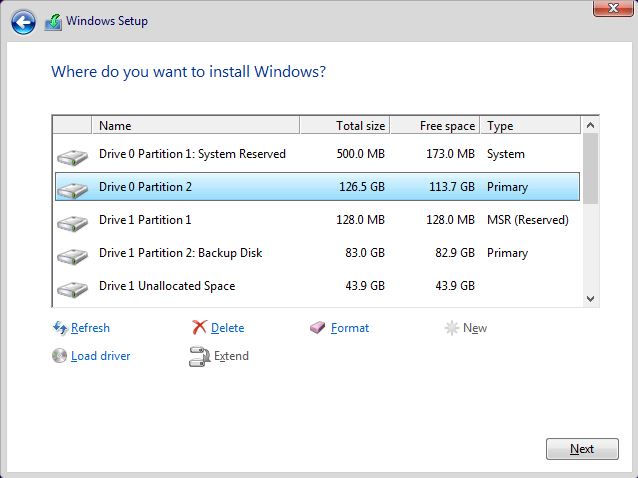
It will not delete your personal files and partitions. When the installation has been completed, go and check system drive for Windows.old folder. The Windows.old folder is the preview Windows files and users files. Open the Windows.old folder and sub-folders to find your files. The Users folder is the main users profiles which contains all preview users personal files.
Conclusion
The best way to reinstall Widows 10 without losing files and data, your must use Reset this PC option in Windows 10. The reset this PC will reset your computer. It has many option for keeping personal files without losing when you refresh your Windows 10 system.
The next once is in-place upgrade to Windows 10. Windows 10 in-place upgrade is best option for slow internet connection users. If your internet speed is slow, download the Windows 10 ISO image and create a boot-able USB flash drive and do an in-place upgrade to Windows 10 from the old Windows.
Finally if you have any problems with Windows 10 installation, upgrade, clear installation, comment us and get response as soon as possible.

Don’t believe Microsoft. They worded their instructions badly. You WILL loose ALL software that you installed to your desktop!! Regardless of what options you select.
MS meant to say that apps downloaded by the OS or by you from the Store will be retained but that DOES NOT MEAN any software proper.