What Personal Data Microsoft Collect with Windows 10?
Do you know what personal data Microsoft collect when you are using Windows 10? The below guide help you to know more about Microsoft Privacy Statement. As a user of Windows 10 you should know the features and options in Windows 10 that make your personal data in risk. The personal data Microsoft collect with apps later use to provide you better services.
The Personal Data Microsoft Collect
This is a quote from Microsoft Privacy Statement about personal data Microsoft collect with Apps. Microsoft collects data to operate effectively and provide you the best experiences with our services. You provide some of this data directly, such as when you create a Microsoft account, submit a search query to Bing, speak a voice command to Cortana, upload a document to OneDrive, or contact us for support. We get some of it by recording how you interact with our services by, for example, using technologies like cookies, and receiving error reports or usage data from software running on your device. We also obtain data from third parties (including other companies).
Microsoft Privacy Statement
Your privacy is important to us. This privacy statement explains what personal data we collect from you and how we use it. It applies to Bing, Cortana, MSN, Office, OneDrive, Outlook.com, Skype, Windows, Xbox and other Microsoft services that display this statement. References to Microsoft services in this statement include Microsoft websites, apps, software and devices.
We encourage you to read the summaries below and to click on “Learn More” if you’d like more information on a particular topic. The Service-Specific Details below provide additional information relevant to particular Microsoft services. Read more about Microsoft Privacy Statement on Microsoft Website.
How to Reduce Personal Data Collecting?
Windows 10 has the options to configure and control the area of accessing your data by Microsoft data collecting services. In Windows 10 Privacy option you can customize the tracking service that will never tracks you again.
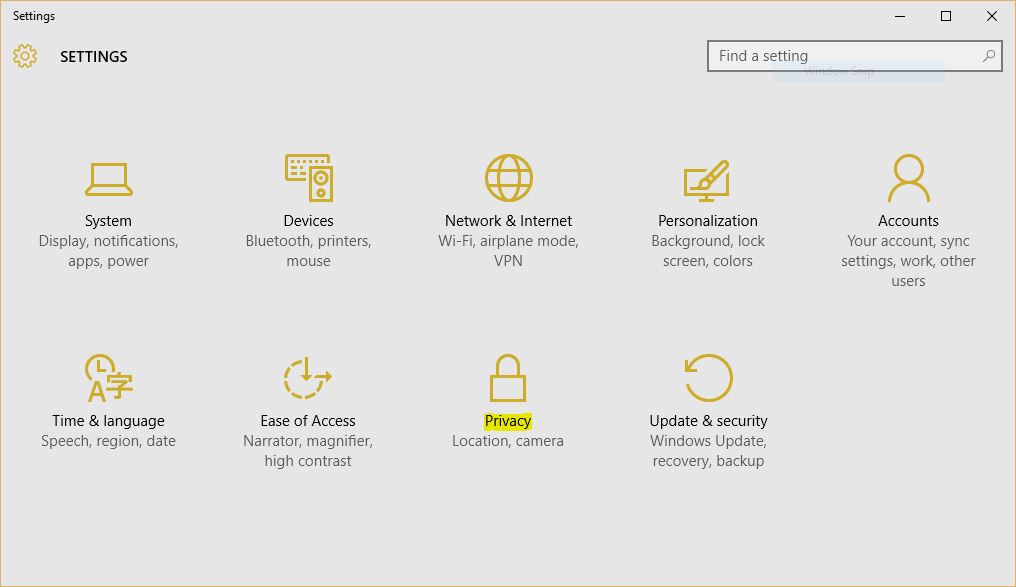
1. From Windows 10 Control Panel or Windows Settings, click the Privacy to see all privacy and policies of Windows 10.
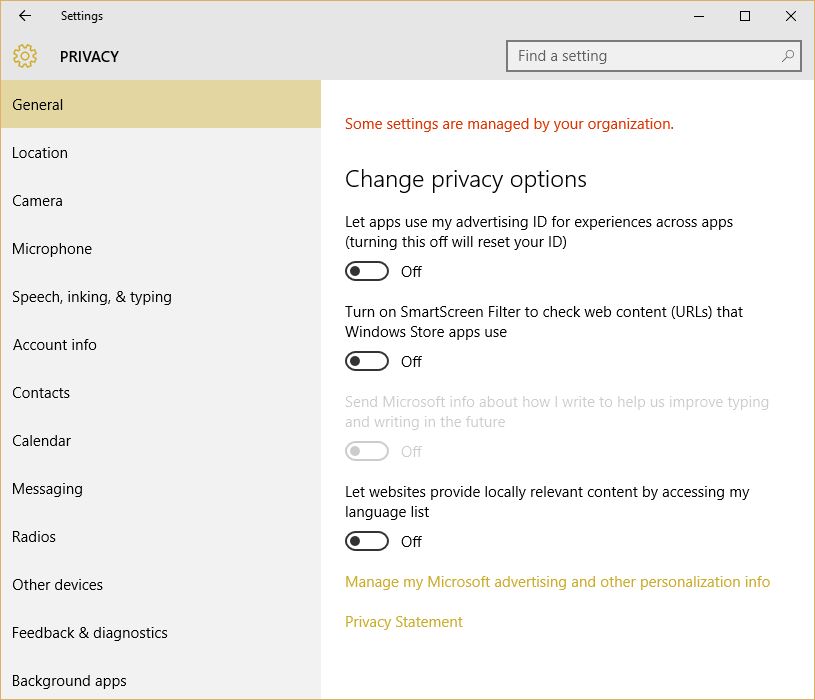
General:
- On General tab of Windows 10 privacy page, you can enable or disable the Change privacy options which let the apps use your advertising ID to get experiences from your apps behaviors.
- The SmartScreen Filter is checking the addresses of each web site you are visiting. Under this option, you see another option that send your typing keywords to Microsoft in order to serve you better in the future!
- The final option is for local marketing. It serve you the products by you system language. It is good to find what services are you can find around.
Location:
- The Location tab let system and Windows apps track your location and provide you the services of your current location.
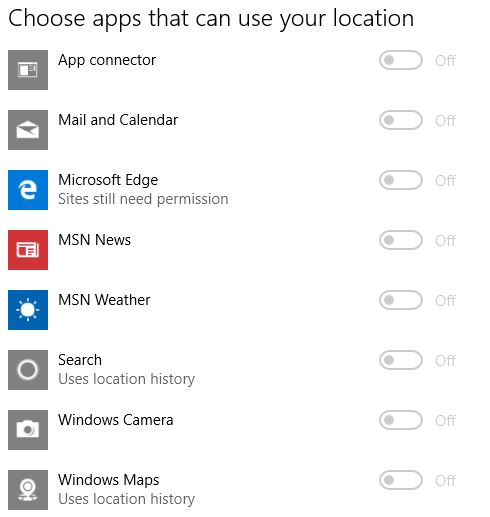
- You can see the Apps that are ready to know your location. Simply turn off each you don’t want. If you don’t need the system knows your location do disable all.
Camera:
- You Laptop camera is another spying tool to capture your videos, screenshot, and the person using your computer.
- Turn off this option if you don’t want the apps using your camera for knowing you as owner or your computer.
Microphone:
- The tool Cortana use to talk and listen to you. Don’t turn off this if Cortana support your country.
Speech, Inking & Typing:
- Windows and Cortana can get to know your voice and writing to make better suggestions for you. If you need this just turn on Get to know me.
- This is perfect when Cortana assist you work better and faster.
Account Info:
- Do you want Windows apps access you name, profile photo and another profile information? If so enable this otherwise turn it off.
- Later the apps will use you name and profile picture like below screenshot.
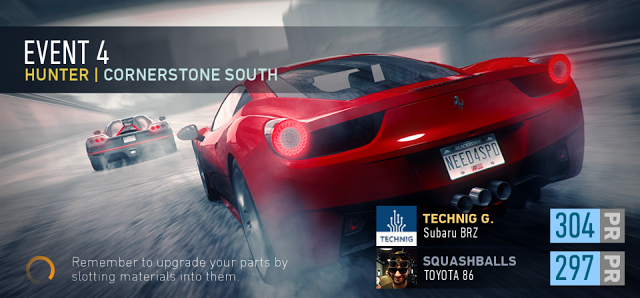
Contacts:
- Do know your contacts like friends and partners to suggest you some what they are doing. I don’t like share my contacts with Apps.
Calendar:
- This option will tracks your calendar events configure by you and suggest you the related events also.
- Don’t turn of this option when you want Windows notify you some events on the exact date.
Messaging:
- Messages! … I don’t know why some apps need to read someone personal messages?
- Turn off this on your smartphone devices.
- Do not use the messaging apps that send your messages on a clear text.
Radios:
- Tracking apps need to know your Bluetooth devices and related tools.
Other Devices:
- The devices like your mobile, Table, Camera, and other devices that sync with your computer.
- It know the information of this devices and record them.
Feedback & Diagnostics:
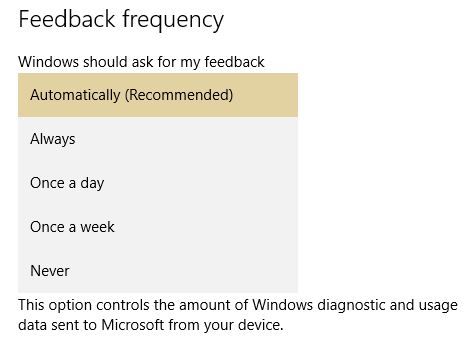
- Collects the Windows crashes and errors for Microsoft. It send the record data to it’s server.
- If you want to help Microsoft make the new Windows better, set this option on Automatically.
Background Apps:
- We talked about Background Apps and Services widely on another topic. Read it from here How to Stop Windows 10 Background Apps and Services?
Conclusion:
The time when you connect your devices to internet you falling down in risk. But you must educate yourself to use better and get secure your computer and other devices. From installing Antivirus, secure configuration to keeping update your systems and apps are all depends on you. So get educate yourself about usages, risk and security and use your devices securely then you will not worry what personal data Microsoft collect from your systems.

This is excellent training. I enjoy your training.