These are the complete MCSA Lab manual articles for Windows Server 2012 R2 to Windows Server 2019. Each article is a simple step by step guide to an objective’s of MCSA exams like 70-410, 70-411, and 70-412. I have written these step by step articles in my spare time, so these are not but free articles. Hope you tell us our mistakes and let us know the problems.
Your suggestion and feedback will make our next articles better, and get us to know to serve you the more guides and articles.
Complete MCSA Lab Manual Articles
We have categorized the articles to easily find and manage. It doesn’t compel you to start from beginning to end. Each article is clearly explained in a separate post which help you to do your practice within a short time and get the appropriate knowledge of MCSA related objectives.
1. Installation and Configuration
How to Install Windows Server 2012 R2?
- A step by step guide to install Windows Server 2012 R2. This is the first step of MCSA Lab manual articles for beginners to Windows Server.
Windows Server 2012 R2 Initial Configuration
- Windows Server 2012 R2 Initial Configuration for newly installed. After installation, you need to configure the initial requirements of the server. The essential configuration is changing hostname, set IP address, update Windows, Desktop configuration, and activate the Windows Server etc.
2. Active Directory
Install Active Directory in Windows Server 2012 R2
- The step by step guide to Install Active Directory in Windows Server 2012 and 2012 R2. Installation and configuration of AD DS in Windows Server 2012 R2 is a bit different from earlier Windows Servers. Dcpromo.exe command has been removed and added some new features like metro, dashboard, and server manager with a new style.
How to Create Object in Active Directory?
- Active Directory objects represent the physical entities that make up a network. An object is an instance of the storage of a class. A class is defined in the Active Directory schema as a specific set of mandatory and optional attributes.
How to Create User Account Using PowerShell?
- How to create a User Account with Windows PowerShell in Active Directory. This is the account creation of MCSA Lab manual articles.
Manage Group Accounts in Active Directory using PowerShell
- Related to creating objects in Active Directory for creating and managing Group Accounts in Active Directory. You can perform the tasks on all Windows Servers from 2008 to 2016. Using PowerShell to manage Active Directory is not hard if you try to understand the PowerShell CmdLets structures.
How to Enable Active Directory Recycle Bin On Server 2012 R2
- In Windows Server 2012 R2, you can enable Active directory to recycle Bin from Active Directory Administrative Center using a graphical interface. I also have written a topic about how to enable active directory to recycle bin using PowerShell in Windows Server 2008 R2. Because in Windows Server 2008 you cannot enable AD Recycle bin with Active Directory Administrative Center.
Creating Active Directory Snapshots On Server 2012 R2
- The Active Directory snapshots are a point-in-time view of Active Directory from Windows Server 2008, which are created by using the Volume Shadow Copy Service (VSS). In Windows Server 2012 R2 we are going to simply create Active Directory Snapshots using Ntdsutil.exe command.
Applying Password Settings Objects on Server 2012 R2
- The Password Settings Objects (PSO) which introduced in Windows Server 2008, applying password policy for AD DS Fine-Grained Password and Account Lockout in Windows Server. When you configure the password policy from Group policy for an Organizational Unit (OU), you can not apply the settings for other AD objects. So with password settings objects, you can do the task easily. I’m going to apply Password Settings Objects for domain admin account in Windows Server 2012 R2.
3. IP and DNS deployment
Install and Configure DHCP Server on Server 2012 R2
- This MCSA lab manual articles going to show to process of installing and configuring DHCP Server. Dynamic Host Configuration Protocol (DHCP) is the core networking protocol to deploy Internet Protocol (IP) address automatically for network clients. In a small to medium and large networks, the IP address deployment has performed by DHCP Server. A DHCP Server assigns IP addresses to client computers and reduces IP management tasks. The DHCP protocol is available on most used Wireless Access point devices with preconfiguring of basic DHCP services for home users.
Configure Windows IPv4 Networking with Netsh
- Configuring Windows IPv4 Networking with Netsh or Network Shell. Netsh is a command-line utility included in Microsoft’s Windows NT line of operating systems beginning with Windows 2000. It allows local or remote configuration of network devices such as the NICs.
Install and Configure DNS in Windows Server 2012 R2
- Install and configure DNS Server which is a standard network protocol and a hierarchical distributed naming system for computers, services, or any resource connected to the Internet or a private network.
4. Remote Access Policy & Remote Management
How to Install and Configure RSAT In Windows 8.1?
- Manage the network Windows Servers remotely with your Windows 8 or 8.1 using Remote Server Administration Tools. The Remote Server Administration Tools for Windows 8.1 will help you as IT or System administrators to manage roles and features that are installed on server computers that are running Windows Server 2012 or Windows Server 2012 R2. For the remote controlling task of Windows Servers, your client computer must be pro or enterprise edition of Windows 8.1.
Configure Remote Desktop Protocol in Windows Server?
- Remote desktop protocol (RDP) provides a user to connect to another computer over the network connection. In Windows operating system the RDP is disabled by default. If you want to use it you must enable and give permission to the appropriate user or group. It’s all about controlling a Server remotely over the internet or private network.
Configure WinRM on Windows Server 2012 R2
- This article is going to show you how to configure WinRM in Windows Server 2012 R2 and Windows 10 or Windows 8.1. The Windows Remote Management (WinRM) is the Microsoft implementation of WS-Management Protocol, a standard Simple Object Access Protocol (SOAP)-based, firewall-friendly protocol that allows you to control Windows Servers and clients remotely through a command-line interface.
Installing Network Policy Server (NPS) on Server 2012 R2?
- This MCSA lab manual articles is about installed and configure the Network Policy Server (NPS). NPS in Windows Server is used to create and enforce network access policies for client health, authentication and authorization of connection requests. You configure the NPS as a Remote Authentication Dial-In User Service (RADIUS) server…. So let’s Installing the Network Policy on Windows Server.
How to Configure Network Access Protection (NAP)?
- The step by step guide MCSA Lab manual articles to configure Network Access Protection (NAP). The NAP is a Microsoft technology for controlling network access of a computer, based on its health. With NAP, system administrators of an organization can define policies for system health requirements. For instance, System health requirements are whether the computer has the most recent operating system updates installed. The computer host-based firewall is installed and enabled etc.
5. Install and Configure Server Core
How to Configure Windows Server 2012 R2 Core?
- The Windows Server Core is a minimal server installation option for computers running on the operating system. Server Core provides a low-maintenance server environment with limited functionality. Starting with Windows Server 2012, it is possible to transition between Full Server and Server Core without reinstalling the operating system.
Convert Server Core to Full Gui and Vice Versa
- In this MCSA Lab manual articles which is related to Windows Server 2012 R2 Core configuration, I’m going to show you how to convert Server Core to Full GUI and Convert from Gui to Windows Core? Before doing a conversion to full GUI and vice versa, you must know the basic configuration of Windows Server 2012 R2 Core.
6. Windows Server 2012 R2 Deployment
How to Install and Configure WDS In Windows Server 2012 R2?
- The MCSA Lab manual articles of Windows Deployment Services in Server 2012 R2. Windows Deployment Services is a Microsoft server technology for network-based installation of Windows operating systems and It is the successor to Remote Installation Services of Server 2003.
Configure Windows Deployment Services on Server 2012 R2?
- In part 2 of Windows Deployment Services, we will show you how to add Windows Images for deploying, creating Boot Image and Capture Image for capturing the reference PC which is a custom image’s of a Windows operating system. So I don’t talk any more and let’s deploy clients with Windows Deployment Services using Windows Server 2012 R2.
Deploying Windows 10 Using WDS Server 2012 R2
- Deploying Windows 10 using Windows Deployment Services on Windows Server 2012 R2 is the third parts of Windows Deployment articles. You can read the previews articles about, How to Install and configure the WDS from below links.
Customizing Windows Image Using DISM for Windows Deployment?
- Windows Deployment is the core task of network infrastructure when a system administrator wants to install clients operating system too fast at a short period of time. To customize Windows image with Deployment Image Service and Management (DISM) tool will help you to create a thin image which contains all necessary software, Apps and drivers.
7. File and Print Server
Install and Configure Print Server In Windows Server 2012 R2
- Printers are the essential required network devices in a small office to enterprise network offices. In your office you might need one printer, so you don’t need to install and configure the print server in a Windows server, but when you need to deploy for a large office you must know the deployment of printers for office users.
Install and Configure Distributed File System (DFS) on Server 2012 R2
- The Distributed File System (DFS) provides a simplified view of file resources in Windows Server across multiple servers and sites while enabling efficient replication of folder contents between servers. In this article, we are going to show you the installation and configuration of distributed files system (DFS) in Windows Server 2012 R2.
8. Group Policy Management
How to Backup and Restore Group Policy Object?
- Backup and restore Group Policy Object in Windows Server will help you to protect GPOs configuration. It is easy to create and edit a group policy object for Windows System administrators but takes to much time to complete the task.
How to Deploy Software Using Group Policy?
- As a network administrator, you know software deployment is the most important task for System Administrator. So let’s go through How to Install the software using group policy for network clients. It’s not difficult but needs some basic networking and Windows Server knowledge.
How to Redirect Folder in Windows Server 2012 R2?
- Folder Redirection is the way to keep profile folders to a network location or other location in the local computer. Typically user-profiles and settings are stored in local profile. By redirecting folders, you can access to data regardless of which computers you are logged in.
9. File and Storage Encryption
File and Disk Encryption Using Bitlocker In Server 2012 R2
- To configure file and disk encryption using Bitlocker in Windows Server 2012 R2, you need to know the basic of Bitlocker driver encryption tools. The Windows Server 2012 R2 supports two different types of file and disk encryption, BitLocker and Encrypting File System (EFS). In this article, we are going to Configure disk encryption using Bitlocker in Windows Server 2012 R2 and Windows 10.
10. Hyper-V Configuration
Hyper-v Beginner: A Practical Guide to Virtualization
- A practical guide to virtualization with Hyper-v in Windows client and Windows Server. The Hyper-v let you create and manage a virtualized computing environment by using virtualization technology (VT) that is a built-in feature in Windows Server 2008 and Windows 8.x. In this article, we are Installing Hyper-v in Windows 8.1 and Server 2012 R2. But the installation is the same on all Windows 10 and Server that supports Hyper-v as virtualization software.
Essential Hyper-V Configuration – Hyper-V Beginner
- The essential Hyper-V configuration article is related to MCSA lab manual articles. In this article we will do the initial Hyper-V configuration for our Virtualization Lab in Windows 8.1, 10 or Windows Server 2012 R2 and Server 2016.
How to Connect Hyper-v Machines to the Internet?
- In Hyper-v you can connect Hyper-v machines to the Internet with two methods that I’m going to explain all step by step. This article is for those, who know the basic of Virtualization with Hyper-v. If you don’t know about Hyper-v Virtualization software, I recommend you to read the previews articles of Hyper-V installation and configuration posts.
How to Convert VHD to VHDX Using Hyper-V and PowerShell?
- Virtual Hard Disk (VHD) is the hard disk format of Microsoft Hyper-v, a compatible hard disk format with Windows Server 2008 and Hyper-v server 2008. But in Windows Server 2012, Microsoft has changed the VHD format to VHDX, like the old file documents (.doc) to .docx. So here I’m going to show you how to convert VHD to VHDX using Hyper-v manager and PowerShell command line.
Conclusion
We already work on MCSA Lab manual articles and it is not complete yet. We will add more articles related to MCSA Windows Server 2012 R2 in the future. Hope you find the articles helpful and suggest us to complete the MCSA Lab Manual Articles better.
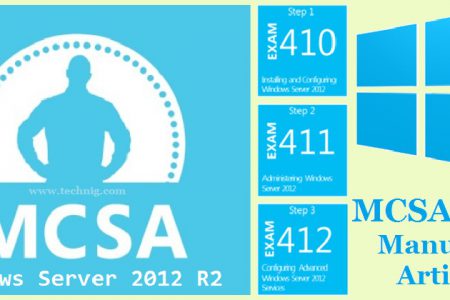
Great article, I am following it for my Home Lab to get my MCSA certs. Any updates, please let me know..
Hi Berth,
If you want to know more about new articles, please subscribe to news latter to receive the new articles weekly.
This is an excellent guide. Thank you for all your hard work. Would you happen to have a pdf version of this?
Hi Bizzy,
Thanks for your appreciation. Unfortunately the PDF is not available.
Supererb article for beginners like me to learn about mcsa
excellent work but please complete the tutorials