How to Install Chromium on CentOS 8 Correctly?
Installing Chromium Browser on Linux CentOS 7, Debian, RedHat Correctly
Installing Google Chrome is a bit complicated on Linux operating systems. Instead, you can use the Chromium web browser. It works the same as Google Chrome web browser. Let install Chromium on CentOS 8 easy and correctly.
I just installed Chromium web browser on CentOS 8 VPS and dedicated server. It just works the same on local Linux CentOS 8 machine.
Install Chromium on CentOS 8
- Update Linux CentOS.
- Install Chromium.
- Set Chromium as no-sandbox to run as the root account.
- Run Chromium on CentOS 8.
1. OK, just run the terminal and type the following command to update the CentOS 8. If your system is fresh and up to date, do not apply this command.
yum -y update
When the update has finished, just follow to install Chromium on CentOS 8 system.
2. To install Chromium on CentOS 8, just do it with yum install command.
yum -y install chromium
Let the Chromium installation process will finish without error.
3. Now the Chromium browser has installed on your CentOS 8 VPS or local system. Finally, just add the following command to the Chromium-browser file.
nano /usr/bin/chromium-browser
Open the chromium-browser file with text file editor such as “vi” or “nano” then add the “–no-sandbox” to end of last code line. See the screenshot.
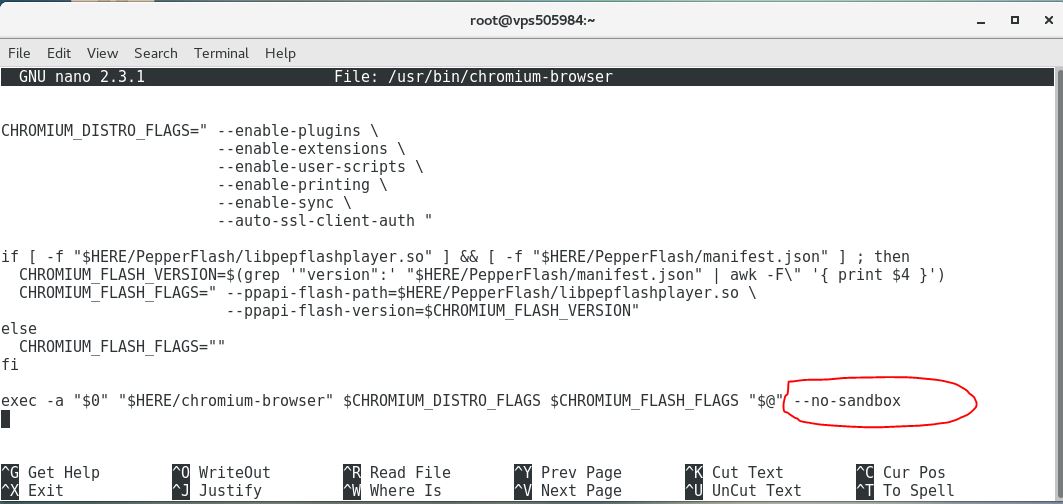
Watch out! do not modify the other lines of codes, it will definitely cause some errors while running chromium.
4. Finally, you can run Chromium browser from the terminal by typing “chromium-browser” or start it from Start Menu, Applications/ Internet/Chromium Web Browser.
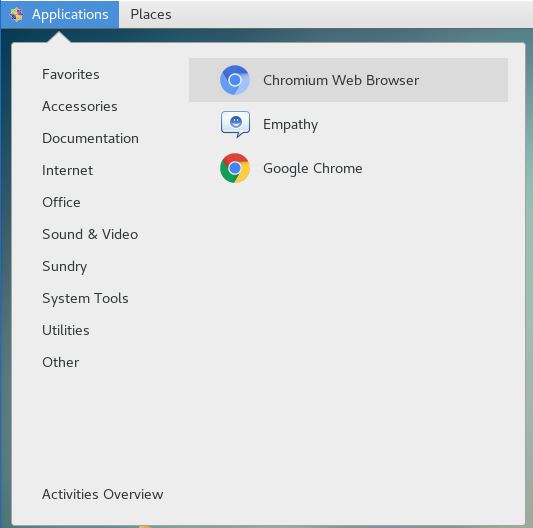
Now the Chromium is running without any error. For the first time you run Chromium or Google Chrome, it will prompt you to enter a password. Just type a password and start using Google Chrom or Chromium on CentOS 8 as a normal web browser.
