As a Server Administrator, you should know how to install and configure print server in your network environment. Printers are the essential required network devices in a small office to an enterprise network offices. In your office you might need one printer. So you don’t need to install and configure print server on a Windows server, but when you need to deploy for a large office, you must know the deployment of printers for office users.
In this article, we are going to install and configure print server in Windows Server 2012 R2. So to do this task, you should know the basic server roles, services installation.
Install and Configure Print Server
In your Windows Server login as domain admin and open the Server Manager console. You must installed some roles on your server. In my testing lab, I have installed Active Directory, DHCP Server, and DNS Server.

You see the installed roles and features on the server.
To install and configure the print server in Windows Server, you must install Print and Documents Services role. Go to Server Manager dashboard click Manage tab then click Add roles and features.

On the Before You Begin page click Next and select Role based or feature base installation then clicks Next.
On the Server Selection page, choose the server you want then click Next.
Select and tick the check box of Print and Document Services on the Server Roles page.
Now the component and features want to be install. Just click Add Features and then click Next.
Leave the Features page by default and click Next. You don’t need to install any features for print and document services, so do nothing on this page.
On the Print and Document Services page read all notification and click Next. It is necessary once to read this page carefully.
Select the Print Server and Internet Printing options from Role Services.
Click Add Feature to install IIS web server with components and features.
Print and Document Role Services:
- Print Server is the core print management and services.
- Distributed Scan Server is for Document Scanner if you have it.
- Internet Printing will let you manage your printers through the browser.
- LDP Services will share printers between Linux and Unix base OS.
So don’t change anything Web Server, just click next on Web Server Roles (IIS), Role Services and Confirmation page to finish the IIS Web Server options.
Finally click Close to finish the installation process. The Print and document services complete successfully.
Install Printers
Install printers from print management. Open the print management console from tools tab on Server Manager.
There is no printer installed on print management. Let’s connect a printer or add some printer.
Expand the Print Servers to Printers then right click Printers and click Add printer. On Printer installation page select Add a new printer using and existing port and click Next.
Select Install a new driver on Printer Driver page and click Next.
Select a proper printer then click Next. I have selected a LaserJet 2500n HP printer.
Fill the information and tick the check box of Share this printer and click Next twice.
Finally, click finish to accomplish the installation task.
Go to the print management console and see the new printers. I have installed another printer, and now I have two printers.
Sharing Printers for Clients
When we are installing a printer, we select the sharing checkbox of first print to share the printer in the network. The sharing occurs, but it is not accessible to network directory for client PCs while you have not ticked the check box of
Now the printer is available for client PCs in the network.
OK, that is enough for now, in the next article we will work on advanced features and settings of printers and printer and document services.
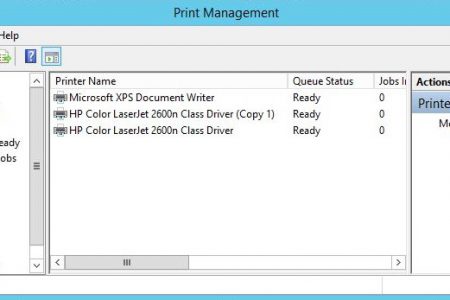
hi dear teacher i could not find ” print management ”
window will you sent shortcut of CMD for this on ? tnx
Hello Lutfullah,
Here you are “printmgmt.msc”. It is the shortcut of print management in Windows server.
Do you have any information on customization of the print server web page? I am looking to setup filters on the print server and then split the printers up Via those filters on the web page.
Do you have any separate application that installs on window server 2012 and supported to window 10 which does work for the print server? This is show details
Username Computer Name Printed file name Printer name Pages Restriction on Printed pages Status Date