Install and Configure DNS in Windows Server 2012 R2
Install and configure DNS Server which is a standard network protocol and a hierarchical distributed naming system for computers, services, or any resource connected to the Internet or a private network.
Install and Configure DNS Server in Windows Server
From Windows Server 2012 R2 dashboard, click on Manage tab and then click Add Roles and Features to open the Add Roles and Features Wizard page and click Next.
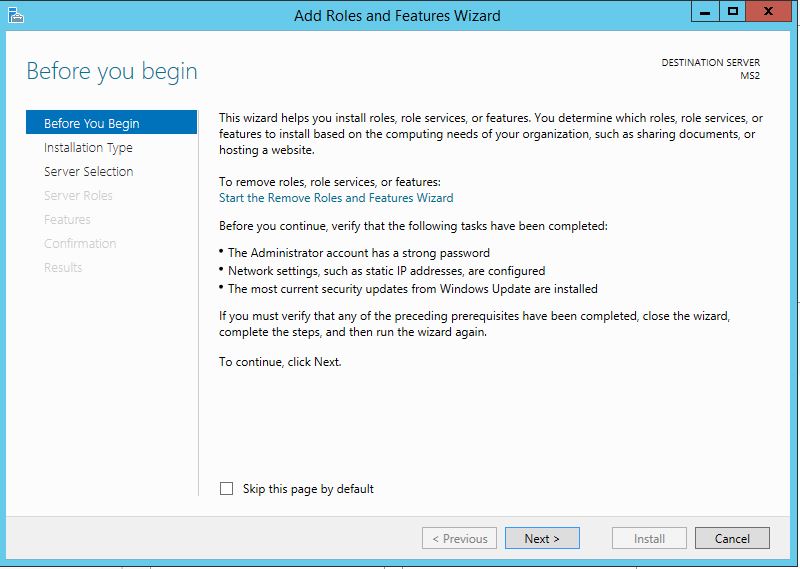
On the opened page select Role-based or features-based installation and click Next.
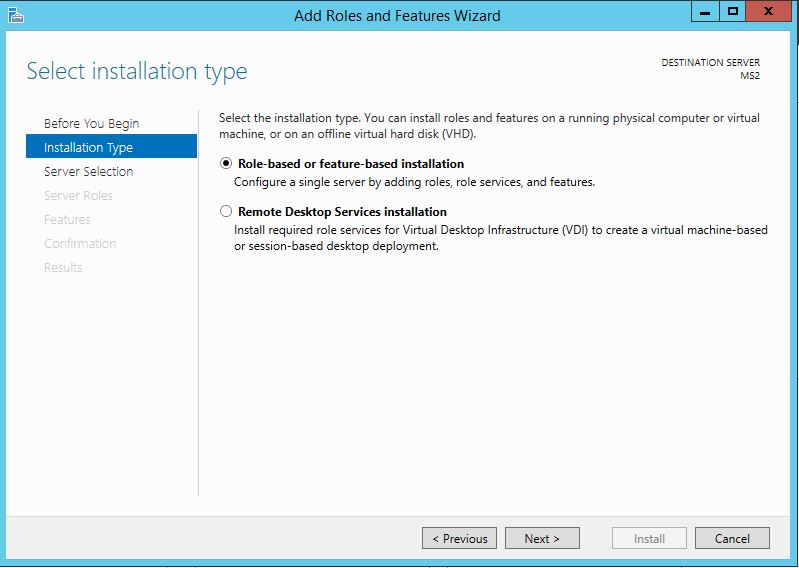
We want to install on the local machine, so select the server you want to install DNS from server pool section and then click Next.
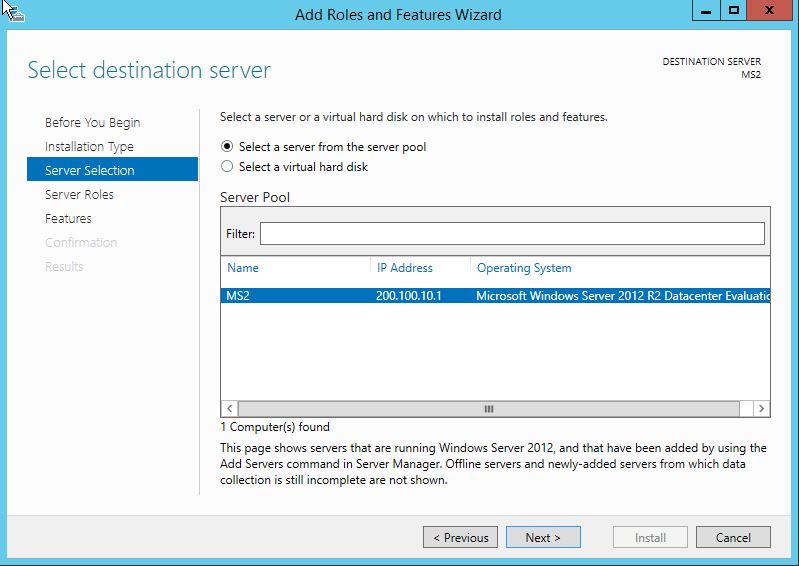
In the Server Roles page, select DNS Server, in the opened page click Add Features. These are the required features needed to install with DNS Server, and then click Next.
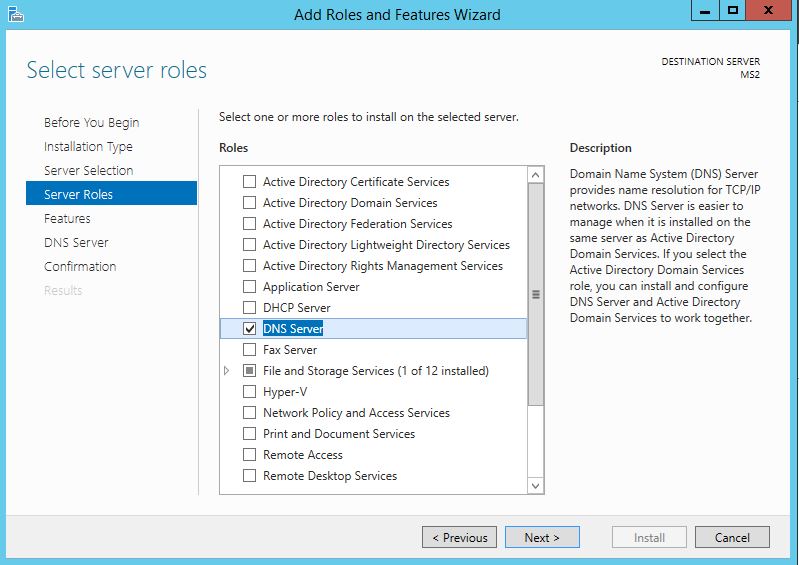
On the Features page, do nothings and click Next.
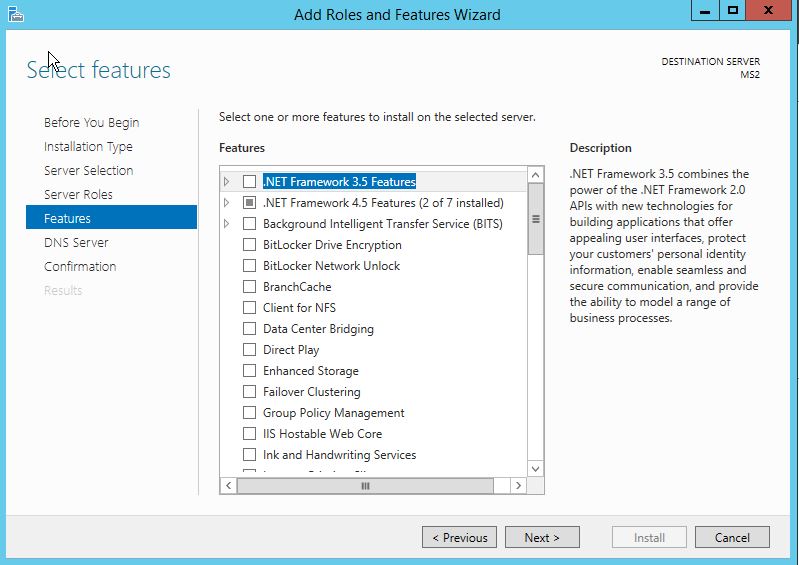
The DNS Server page read the information and click Next.
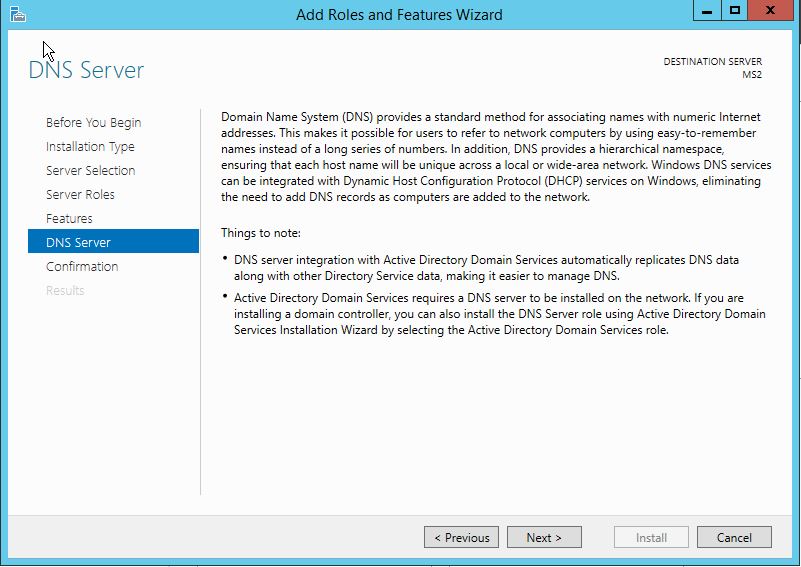
On the Confirmation page, tick the Restart the destination server automatically if required and click Yes warning page then click Install.
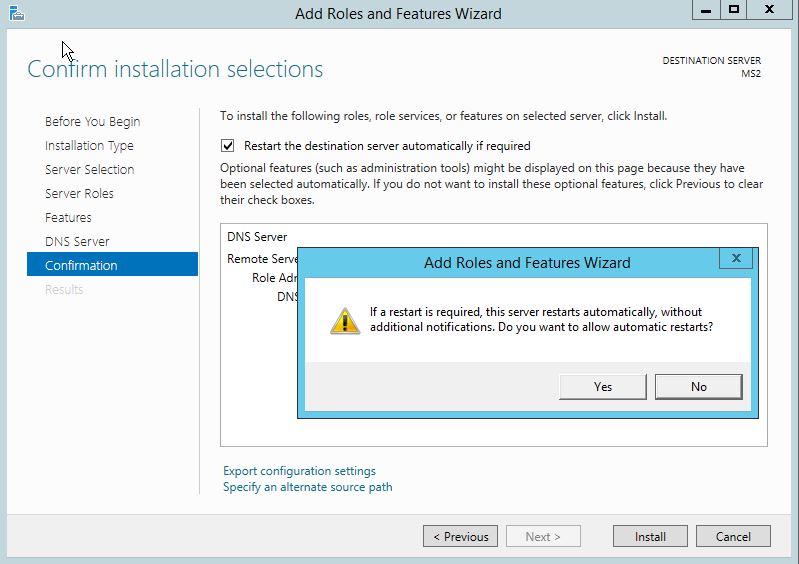
The installation process will take a few minutes. When the installation succeeded, close the page and open the DNS Server console.
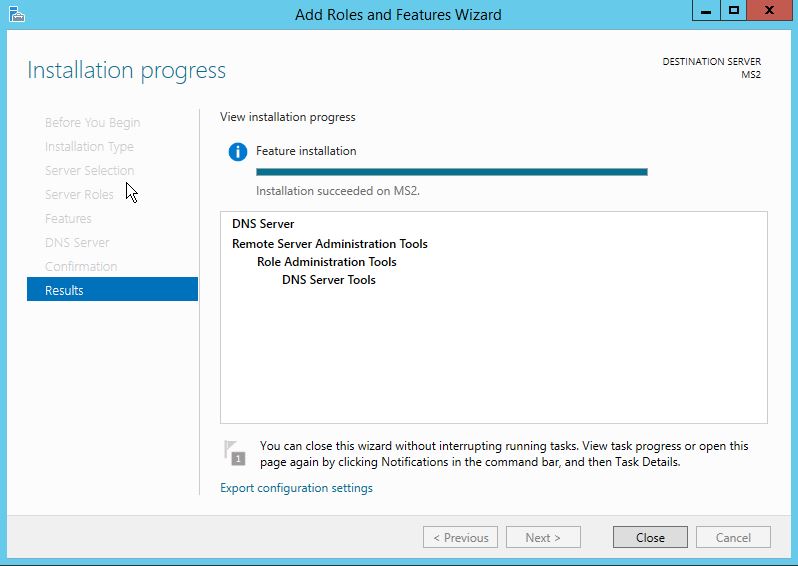
The installation has accomplished successfully. Now to to create DNS Zone.
How to Create DNS Zone in Windows Server 2012 R2
Creating zone in DNS Server is easy, but need some basic knowledge to understand the difference between zones and types of zone you need to create.
Primary zone: When a zone that this DNS server hosts is a primary zone, the DNS server is the primary source for information about this zone, and it stores the master copy of zone data in a local file or in AD DS. When the zone is stored in a file, by default the primary zone file is named zone_name.dns and it is located in the %windir%\System32\Dns folder on the server.
Secondary zone: When a zone that this DNS server hosts is a secondary zone, this DNS server is a secondary source for information about this zone. The zone at this server must be obtained from another remote DNS server computer that also hosts the zone. This DNS server must have network access to the remote DNS server that supplies this server with updated information about the zone. Because a secondary zone is merely a copy of a primary zone that is hosted on another server, it cannot be stored in AD DS.
Stub zone: When a zone that this DNS server hosts is a stub zone, this DNS server is a source only for information about the authoritative name servers for this zone. The zone at this server must be obtained from another DNS server that hosts the zone. This DNS server must have network access to the remote DNS server to copy the authoritative name server information about the zone. Read more: https://technet.microsoft.com/en-us/library/cc771898.aspx
So we try to create Primary Zone. From DNS Manager console right click Forward Lookup zones and click New Zone.
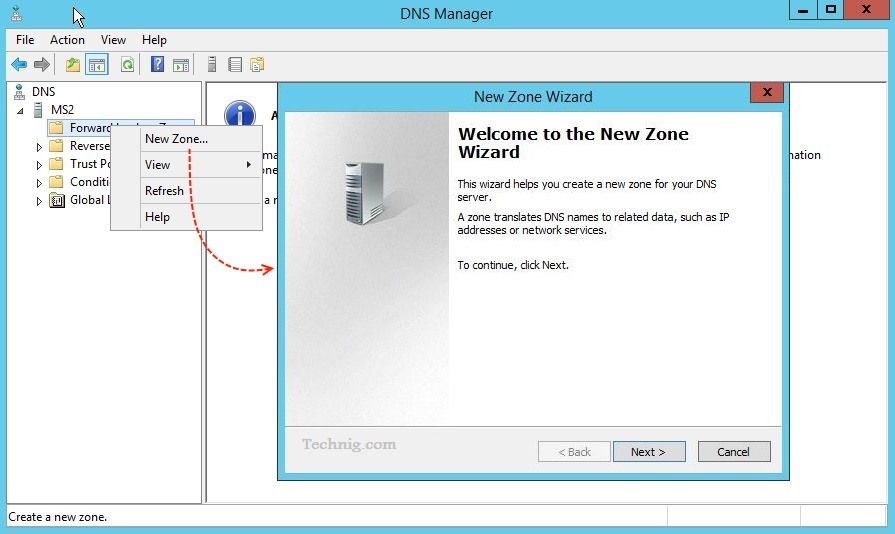
On the New Zone Wizard page click Next.
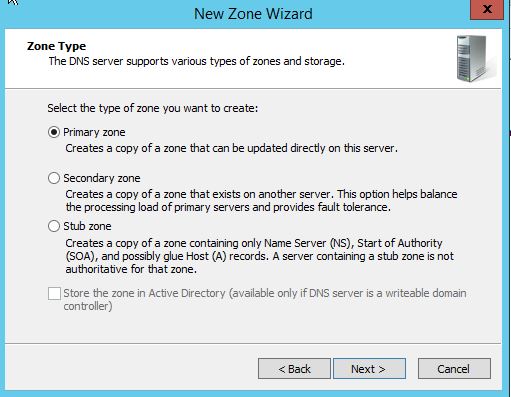
Select Primary zone from Zone type page and then click Next.
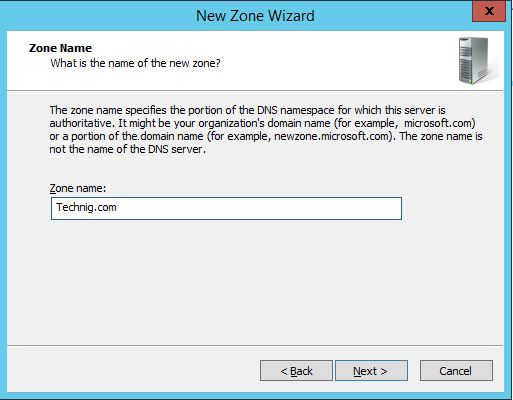
Type the Domain Name or your domain to Zone name then click Next go to the next page.
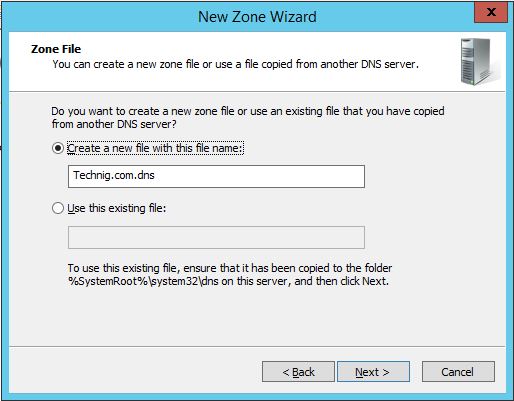
On the Zone File page, just click Next.
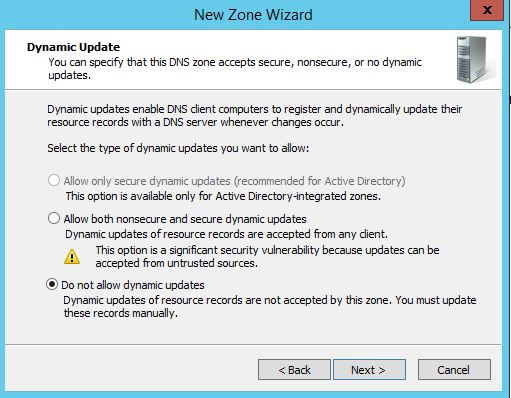
Leave the Dynamic Update configuration by default and click Next.
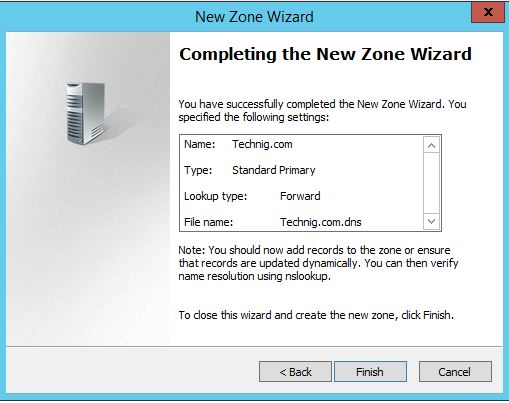
Finally click Finish to complete the installation.
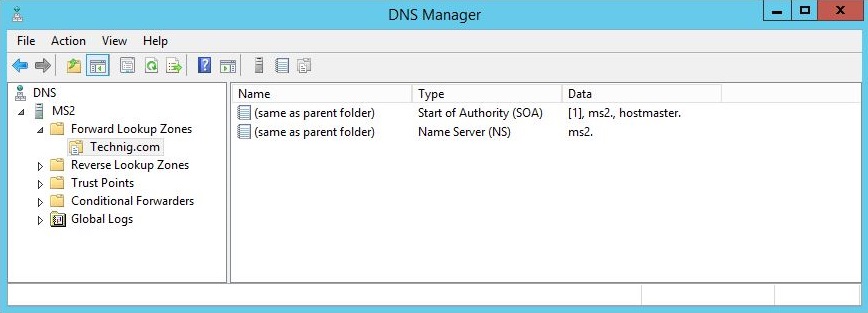
That’s all the step by step installation and configuration of DNS Server on Windows Server 2012 R2.
Searches related to Install and Configure DNS in Windows Server 2012 R2
Configure dns server 2012 r2 step step
DNS server configuration in windows server 2008 r2 step by step
Windows server 2012 dns best practices
DNS server configuration in windows server 2016 step by step
Windows server 2012 R2 DNS forwarders
