How to fix GNS3 Errors Connecting to Server 127.0.0.1
In GNS3 Network Simulator, when we drag and drop some devices like Router, an error is issued. The error is ” Could not connect to 127.0.0.1 on port 8000: [WinError 10061] No connection could be made because the target machine actively refused it “.
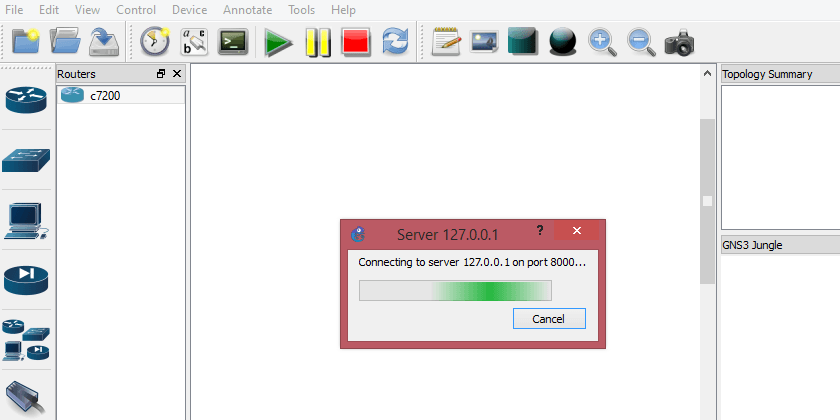
It does not happen always but sometimes, maybe at the first start of GNS3 or sometime else refused by Antiviruses or Firewall software.

Unfortunately, it is not only on the Windows Operating system but I saw this error in Linux also.
How to fix GNS3 Errors on Windows?
So to fix the problem in the Windows system, just run the GNS3 as Administrator and continue your work. Now it must work correctly. If it’s not solved your GNS3 problems, just let us know and find out how to fix GNS3 errors

Hi
I tried as run as administrator, but I am facing same problem
Hi
Once clear and install the latest GNS3 v1.2.3.
very good teching
This is an Superb solution for this problam!
good for those who need to fix gns3 errors. I need IOS Images
This is very good website, it solve this GNS3 problam.
thank you
Hi ,
just upgraded to ‘Running GNS3 version 1.3.7.dev1 on Windows (64-bit)’, but since installation I get the Subject message. I have tried disabling the firewall and A/Virus (windows f/w turned off), I have checked the kaspersky F/W and it shows port 8000 is ‘active’. I have also tried changing server ports to other ports vice 8000 and also tried running GNS3 as admin but none of this has worked. When I had v1.2.3 loaded it all worked as advertised. All I have done is re-installed over the top of the previous version and have now deleted the installed version and wiped with an powerful uninstaller and re-installed….to no avail. Still getting the subject message. When I drop in router I get the following..’ Error while creating project: Can’t connect to server http://127.0.0.1:8000‘ which is kind of expected, but just trying to give full details
i’m tried but it’s not change
I install the latest GNS3 each time i tried to run a Router by dragging i received the error below. I really need help.
Server error from 127.0.0.1:8000: ESW1: Lost communication with 127.0.0.1:50315 :[WinError 64] The specified network name is no longer available, Dynamips process running: True
The current version of GNS3 is 1.4.0b4 and fixed lots of GNS3 errors. Once try to install it.
If it doesn’t work, test another IOS and set pretty enough RAM for router ios.
I am getting issue.
“Server error from 127.0.0.1:8000: ESW1: Lost communication with 127.0.0.1:50315 :[WinError 64] The specified network name is no longer available, Dynamips process running: True”
Please help!
I’m not pretty sure about this error, but once turn off AV and Windows firewall.
I have also tried this (GNS3 is 1.4.0b4) new version also but showing same error.
It is relevant to your system. Try to test with another system if it is possible.
I have tried 0.8.7&1.3.11,both have the problem Server error from 127.0.0.1:8000: ESW1: Lost communication with 127.0.0.1:50315 :[WinError 64] The specified network name is no longer available, Dynamips process running: True”. i have tried to change the system but also dont work
Thanks, your article is great.
Simple but very effective…. Its working and the problem solved.
Thank You mate ..
cheers,
Raja.
Your welcome Raja,
Thanks for comment
Please help me, how to slove it : Server error from 127.0.0.1:8000: Mikrotik Web: Attachment (hostonly) already configured on adapter 1. Please set it to ‘Not attached’ to allow GNS3 to use it. thank’s
turn off anti virus and firewall in your PC & run as administrator will solve the problem
To fix it, just run the windowas task manager, then go to detils and look for a GNS3 procces, closed it. That´s all.
It just close the current process, you must run it again.
gns3 1.4.4 nothing works. av and firewall turned off, run as admin, 127.0.0.1:8000 actively refused.
Just fixed this problem a few minutes ago on my windows machine.
1) I ran netstat -a to see what ports are being listened on. I had a number of ports for 127.0.0.1 in the listening state (in this case 8307)
2) I changed the local port under Edit –>Preferences –> Server; where there is the host binding option.
3) Make sure it’s under 127.0.0.1 or any other interface you choose
4) Change the port to one of the ports listed as listening in your netstat -a output from the cmd window.
5) Ensure your path to gns3.exe is correct and it should work.
Thanks Kyle L.
Solved.
Added GNS3 folder in AVG Antivirus exception list.
the problem on port 127.0.0.1 in gns3 4
i cannot fix it even i delete the avg and i do start with admin way and i did to change the the port of 127.0.0.1 on edit and it does not work
Thanks for the tip but GNS3 keeps crashing on my machine, on Windows.
I currently use AVG Antivirus and resolved this issue permanently by adding an exception for Dynamips.exe.
Disable AVG, then:
Open AVG, Options, Advance Settings, Exceptions, (Browse to GNS3, Dynamips) add dynamips.exe.
You can then enable AVG.
Thanks – it worked
is here anybody?why this damn problem is still **** me….i have no Antivirus,firewall down,win10 64bit,god damn….i have done everything….anybody …save me….
iam learning cisco associate ihave face the same pb mine was not working because of the antivirus AVG when i UNINSTALL IT GNS3 start working normally
Can anyone help me please. Same problem, How can i run as Administrator ?
Right click the GNS3 and run as administrator.
I had this same problem. It was my Anti-virus program (AVG)
Uninstalled it and now it fine. Reinstalling now I know the cause and will create a few rules.
Timeout request admin@technig.com:3080/v2/computes Error while getting compute list: Operation timeout. This kind of appears as i drag a router to the blank page
P.S I am not using a v.m , I am using images
Thanks in advance.
I have the same problem and don’t know what to do. It starts fine and in the middle of configruation it drops out and I get the network disabled error 3080
By the way I turned off my AntiVirus
thanks kyle L. Says your solution just solved my problem.
Hi Shais,
I write about GNS3 VM connection problem.
icon GNs3 VM is grey instead icon local server is green.
i’ve installed on my system Lenovo Windows 10 Pro, GNS3 2.1.12 and on the Vmware Workstation 15 GNS3 VM 0.10.14.
GNS3 VM turn on proprely the Workstation Player when I open GNS3 as Administrator privilege.
Firewall is turned off.
Edit –>Prefernces –>Server
host binding 127.0.0.1
Port 3080 TCP
Suggestion???
Thank you very much
Copy and past http://127.0.0.1:8000 into your brower and hit enter
this will open the hyper link associated to that ip.
in my case it was splunk. you will have to uninstall any service using that ip for GNS3 to work.