How to Configure Banner MOTD on Cisco Switch and Router?
What is MOTD Banner on Cisco Router? How to Configure Banner MOTD on Cisco Switch and Router Devices?
If you faced with the below error when you try to configure banner motd on Cisco switch or router. You can easily fix Cisco Motd banner ASCII art using this MOTD Banner configuration guide.
SW1(config-line)#motd-banner !No Access for You?!
^
% Invalid input detected at '^' marker.It means that you did not type the banner motd command correctly. Let’s test it and configure banner motd on Cisco switch and router using packet tracer.
What is MOTD Banner?
A banner is a message presented to a user who is using the Cisco switch. The type of banner you configured for use determines when this message is shown. You can configure three main types of banners on your Cisco switch, as shown here:
-
The message of the Day (MOTD): This type of login message has been around for a long time on Unix and mainframe systems. The idea of the message is to display a temporary notice to users, such as issues with system availability.
However, because the message displays when a user connects to the device before login, most network administrators are now using it to display legal notices regarding access to the switch, such as unauthorized access to this device is prohibited and violators will be prosecuted to the full extent of the law and other such cheery endearments.
-
Login: This banner is displayed before login to the system, but after the MOTD banner is displayed. Typically, this banner is used to display a permanent message to the users.
-
Exec: This banner displays after the login is complete when the connecting user enters User EXEC mode. Whereas all users who attempt to connect to the switch see the other banners, only users who successfully log on to the switch see this banner, which can be used to post reminders to your network administrators.
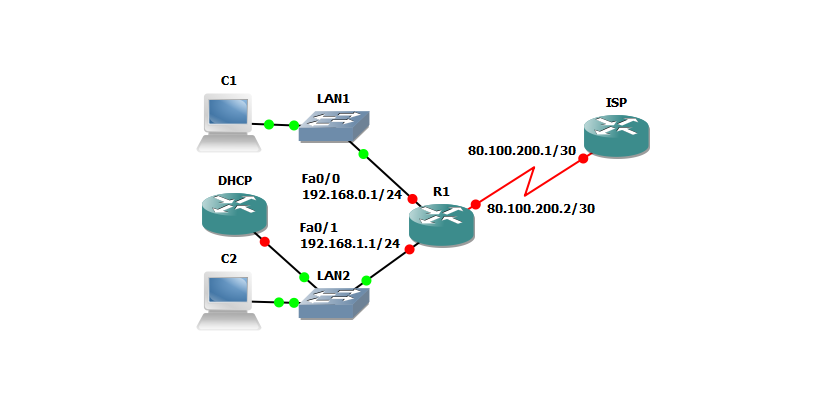
Configure Banner MOTD on Cisco Switch and Router
To configure each of these banners and set them up on your switch, follow these commands:
SW1#enable SW1#configure terminal Enter configuration commands, one per line. End with CNTL/Z. SW1(config)#banner motd #Admin Access only!# SW1(config)#
Now, the Motd banner has configured on a Cisco switch. Let’s test it what is going on?
Press RETURN to get started! Admin Access Only User Access Verification Password:
Yes, you can see the message that prompts you before user authentication.
Related Search Queries:
Motd banner examples
Cisco MOTD banner ASCII art
Why should every switch have a motd banner?
Show banner motd
Cisco banner motd examples
Banner motd packet tracer
Cisco banner motd multiple lines
Banner exec
