The wireless network card is disabled in Windows Server. If you want to connect your server through WiFi, you need to enable Wireless Networking first. By default in Windows Server 2016, you are not able to browse the internet with an admin account. So all these limitations are for security.
Enable Wireless in Windows Server 2016
With two methods you can enable Wireless in Windows Server. First by GUI using server manager and install it through Windows features. It’s really easy for all. But the command line is a sysadmin daily Windows Server configuration and maintenance tools. Then enable Wireless using the command line in Windows Server 2016.
Note: You can apply this article on all version of Windows Server 2008 to Windows Server 2016. I haven’t tested on Server Core, it must work well.
1. While you are login as admin on your Windows Server, run PowerShell and enable wireless. Type “Get-WindowsFeature” *Wireless* to show the Wireless LAN Service.
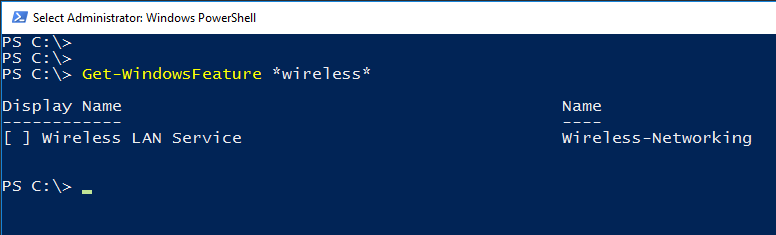
2. The Wireless LAN Service is not installed yet. So in order to install it, type “Install-WindowsFeature -Name Wireless-Networking” command.

3. The task complete successfully and the system needs to be restart. Type “Restart-Computer” command to restart the server.
4. After restarting the system, try to enable Wireless Service from Windows local services. Let’s do it with command. Type Net start “WlanSvc“. This net start command will start Wireless service.
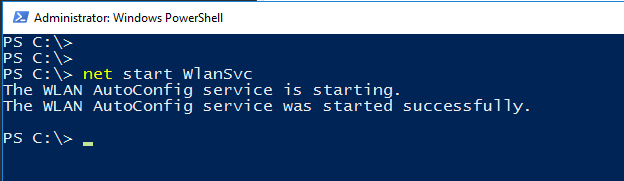
5. Now connect the Windows server 2016 to the internet through a wireless network.

Yes, the server is connected to the wireless network card. Now you can use it an internet connection on your Windows server. Even enable ICS to share it for other physical network interface cards.
Video Tutorial – Enable Wireless in Windows Server 2016
Troubleshoot Server Wireless Network
This is important to find out the Server Wireless issue. Some common issue like wireless card driver problems, miss-configuration of Wireless card etc.
Sometimes the system wireless network card has not enabled. Because of lack of a bad installed or no compatible drivers.
Before applying this article to enable wireless on Windows server. Make sure that Wireless driver supports the current version of Windows server. If it has a problem with the driver, try to find the latest Wireless network card drivers from the official website of Wireless card. Do not download drivers from a non-trusted website or installing some third-party software to enable wireless on Windows server.
Your system Wireless card should be like the above screenshot of device management.
How you find this article helpful. Let us know what you do want to learn we don’t have on our website?
Related Search Queries:
Wifi adapter Windows server 2016
How to enable wifi in Windows server 2012 r2
Windows Server 2016 wireless drivers
Windows Server 2016 Bluetooth support
How to enable wifi in Windows server 2008 r2
Windows Server 2008 r2 wifi drivers download
How to enable internet access in Windows server 2016
Windows Server 2016 drivers


This was perfect working for me thanks for sharing.
Good you find the article helpful
Good afternoon.
You are not faced with a problem that does not turn off “Сonnect to suggested open hotspots”?
Thanks a lot! Was so useful and enjoyable with that power shell commands:)
Worked like a charm.. thanks alot
Thanks for good article.
My driver was unable to install with error “service section in this inf is invalid”.
Only after I installed wireless support into 2016 Server driver installation got through. I guess there was something called in .inf what was not installed previously.
Great. Worked perfect.
I tried this on server core 2019, but it didn’t work. According to this microsoft article apparently the Wireless-Networking Feature is not available in Server Core for Windows Server 2019, Windows Server 2016, and Windows Server (Semi-Annual Channel)
It doesn’t work on Windows Server Core.
You have my respects stark. I know they remember you !!!
Thanks man. This worked like a charm!
Thanks very much, already done
Just for security reasons!
thank you