How to Create Slideshow with Photoshop?
Mostly I saw my friends, for creating slideshow. They are using different types of software. I myself never thought it would be possible to create slideshow using Photoshop. But Photoshop has this feature. So in the last three Photoshop Tips articles I have introduced the complete Timeline, and today it will be the last parts for timeline and its important role inside Photoshop. Find the previews articles from below links
- How to Create Video/Gif in Photoshop?
- How to Edit Video Clips using Photoshop?
- How to Create Animated 3D Video in Photoshop?
In this nugget I also made search section easy and you do not need to search or waste your time in searching this articles. Creating dynamic slideshows in Photoshop, how to create a slideshow with Photoshop CS.
Create Slideshow using Photoshop
1. Run Photoshop on your computer and then check timeline by navigating window Menu-Timeline. When it appears in your window, click on media and select All the images you want to create slideshow using Photoshop.
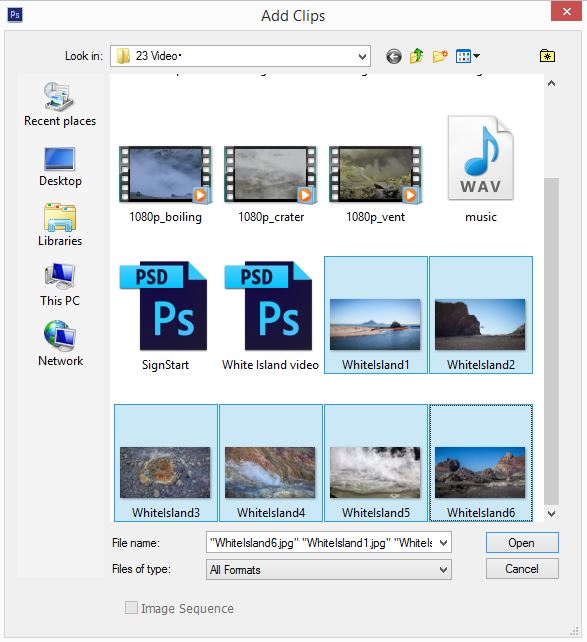
2. After selecting images you will direct to timeline and all of your images are grouped in Timeline and layer panel.

3. Now for its better looking we need to apply motions effects. Like preview nuggets, click on tringle and apply desired settings on each image. Do not forgot to apply transitions between the images.

4. For looking your slideshow more beautiful, you can add music too by navigating on music Icon under the media Icon.
6. And for the last and final step you need to render your project as video by navigating File-Export-Render video.
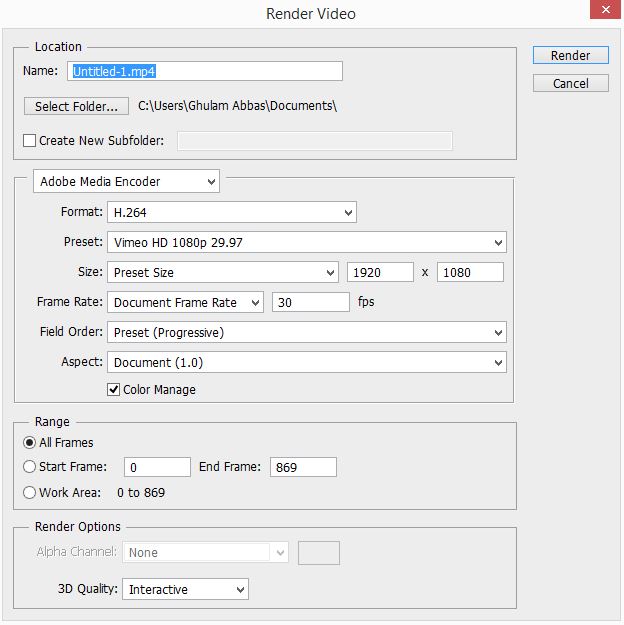
OK, that’s all the Photoshop tips article about how to create slideshow using Photoshop. Hope you get something new from this Photoshop article. And share your projects with us through comment area.
