Convert Dynamic Disk to Basic Disk in Windows 10
With this article, you can convert dynamic disk to basic disk in Windows 10 without losing your data. When the operating system basic disk converted to a dynamic disk, it makes trouble to install a new operating system. Because Windows doesn’t support dynamic disk for loading boot files and the system drive.
Convert Dynamic Disk to Basic in Windows 10
To convert dynamic disk to basic disk with Window Disk Management and Disk-Part utility will delete data from your disks. We will explain disk type conversion with three methods using Windows builtin tools and third-party apps. With third-party apps, you will not be lost your data. But the current Windows disk management and command-line tools format the disk before converting. So you will lose everything on your computer hard disk.
Converting Dynamic Disk to Basic with Disk Management
Disk management is a graphical environment tool to manage computer hard disks in Windows. Using disk management make it easy to format, create a partition, delete the partition and convert a disk. But not too powerful to convert disk without losing data.
To convert basic disk to dynamic disk, right-click the disk on Disk Management select Convert to Dynamic disk. It will prompt you the below screenshot notification.
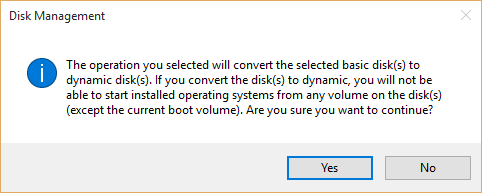
Note: Converting basic disk to dynamic disk will not delete your files but it will now allow you to install the operating system on the dynamic disk.
Let’s convert dynamic disk to basic disk using Windows disk management.
- Type “diskmgmt.msc” in Windows Run to open the disk management window.
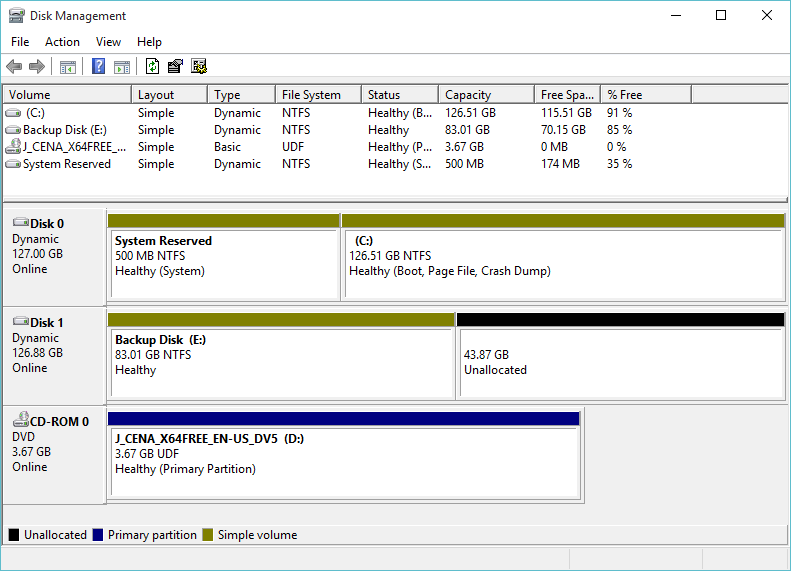
2. To convert a dynamic disk, delete the volumes then it will automatically convert the disk to a basic disk. These are the cons of Windows disk management.
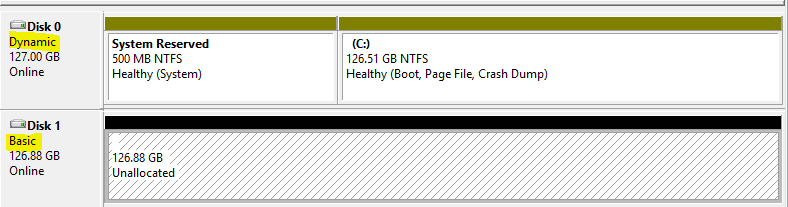
The disk converted to a basic disk successfully but the data and partitions are lost. You must re-partition your hard disk.
Convert Dynamic Disk to Basic with Diskpart Utility
The Diskpart utility can do the same task of disk management on PowerShell or Command prompt. Just run the cmd or Windows PowerShell and follow the below command to convert a dynamic disk to a basic disk.
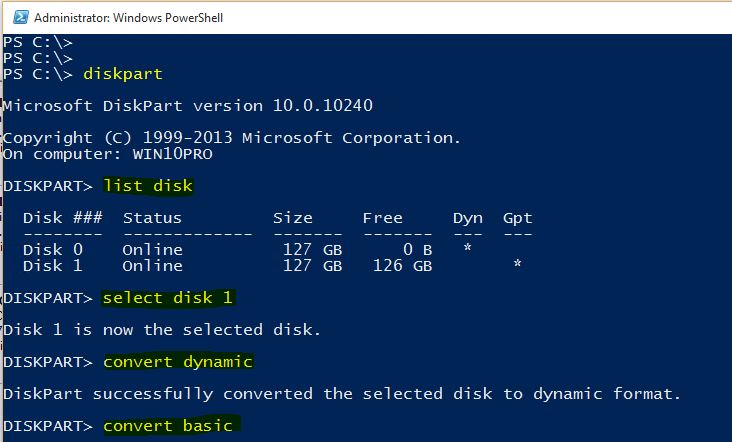
PS C:\> diskpart
Microsoft DiskPart version 10.0.10240
Copyright (C) 1999-2013 Microsoft Corporation.
On computer: WIN10PRO
DISKPART> list disk
Disk ### Status Size Free Dyn Gpt
-------- ------------- ------- ------- --- ---
Disk 0 Online 127 GB 0 B *
Disk 1 Online 127 GB 126 GB *
DISKPART> select disk 1
Disk 1 is now the selected disk.
DISKPART> convert dynamic
DiskPart successfully converted the selected disk to dynamic format.
DISKPART> convert basic
DiskPart successfully converted the selected disk to basic format.
That is all, converting dynamic disk to basic and basic disk to dynamic disk. To know more about diskpart, read the manage hard disk with diskpart utility article.

Excellent!
Most of the time when I want to install the new windows operating system, this tells me that your disk is dynamic. This will tell me when I format the old operating system. Using PowerShell or CMD Can work in this condition?
Great post!
once, I have used AOMEI Partition Assistant to convert dynamic disk to basic disk without data loss. it provides two options to convert dynamic disk to basic disk.
Method 1: Convert a dynamic disk back to basic disk. Safely, directly and time-saving (only take 3-10 seconds) revert a dynamic disk back to basic disk without losing data.
Method 2: Convert any dynamic volume to a basic partition. Sector by sector clone simple volume, spanned volume, striped volume, mirrored volume and RAID-5 volume from dynamic to basic disk.
Even though you will not lose the data on the dynamic disk when you use this option to convert the dynamic disk back to a basic disk, be sure to backup any data on the dynamic disk that you wish to keep first just to be safe in case something happens. Say a power outage while in the middle of converting the disk.