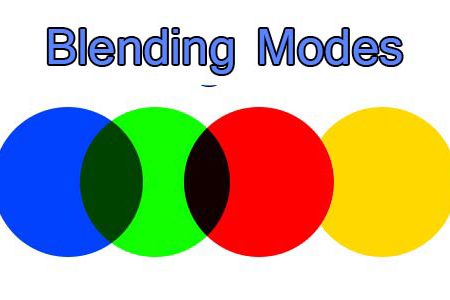The Blend Modes in Photoshop are one of great and useful option. With blend modes you do not need to remove the background of your layers or decrease its opacity. Its a great way to mix, darker and brighter your images without using Adjustments, remember that we have blend Modes for layers, painting Tools like (Brushes, Healing Tools and paint bucket, Gradient).
Using Blend Modes In Photoshop
In this Article I show you the most used and helpful blend modes of Adobe Photoshop so lets start.
Step 1: In Blending Modes box we have different groups which help you to quickly find the modes you want, we have Normal Groups, Darker Groups which make the layers darker, Lighter Groups that make the layers brighter and some other Groups that works different.

Step 2: Think that you open an image and place another image which has white background on it, so how you remove the white pixels? do not use selection tools to remove, instead of the tools use blending mode. To remove white pixels use Darker,Multiply or others mode from this group. as below.

Step 3: Now lets talk about the second group of Blending Mode which help you to remove the black pixels of your layers or bright up the bright pixels. In this group the Modes which is very common and useful like (Lighten, Screen, Color dodge and …). So create a new document with black background, no matter what size it be I create 1000×800 dimensions, and create new layer name it light and fill it with black color.

Step 4: Now apply lens flare to your layer, go to Filter> Render> Lens Flare adjust the lens flare element in center like image (1), then re-size it vertically or horizontally like image (2), duplicate your top layer and rotate it 90o then change the blend mode of that layer to Lighten, Screen, Color Dodge or other modes just play with each of the mode to find your own result.

Step 5: Now you understand how to remove the white and black pixels in your layers. there are some other modes that you can apply in your layers to make it looks better, like(Overly or Soft-light).
Hope you got something from this simple graphic article.