How to add reCAPTCHA to Form of a Website?
This step by step article will help you to add reCAPTCHA code for contact form of your websites. First of all you must know what is re-CAPTCHA? re-CAPTCHA is a free Google service to protect a website from spammer or robots which sent mass email, some unwanted advertising or other abuse. re-CAPTCHA uses an advanced risk analysis engine and adaptive CAPTCHAs to keep automated software from engaging in abusive activities on a website. It does this while letting your valid users pass through with ease.
How to add reCAPTCHA to WordPress?
Here we add re-CAPTCHA for wordpress contact form in order to secure it from spammer. To do so, go to the re-CAPTCHA home page. https://www.google.com/recaptcha/intro/index.html
Now click Get re-CAPTCHA and log in with your Gamil account, you will see the register page for your website.
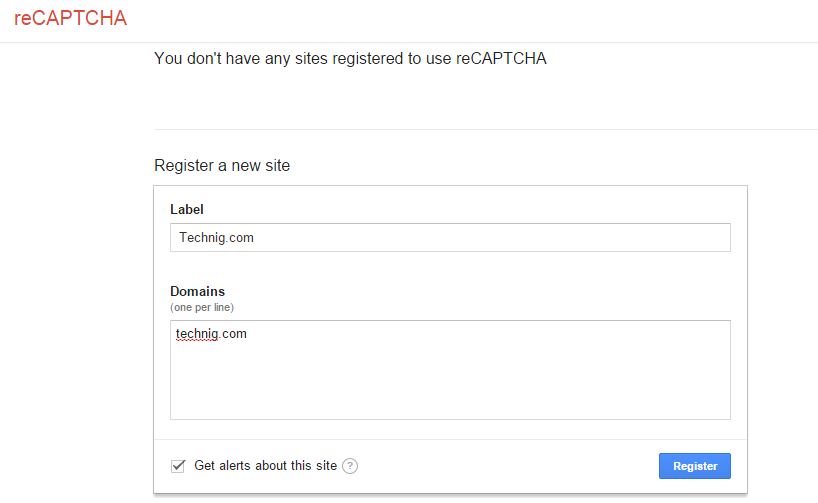
Type a label name for your website and in Domains box type you website then click Register button.

In the page Add re-CAPTCHA to your site, copy the Site key to Public Key and copy the secret key to Private Key of you website or WordPress theme like the screenshot.

Save the theme options settings and once check it it work correctly.
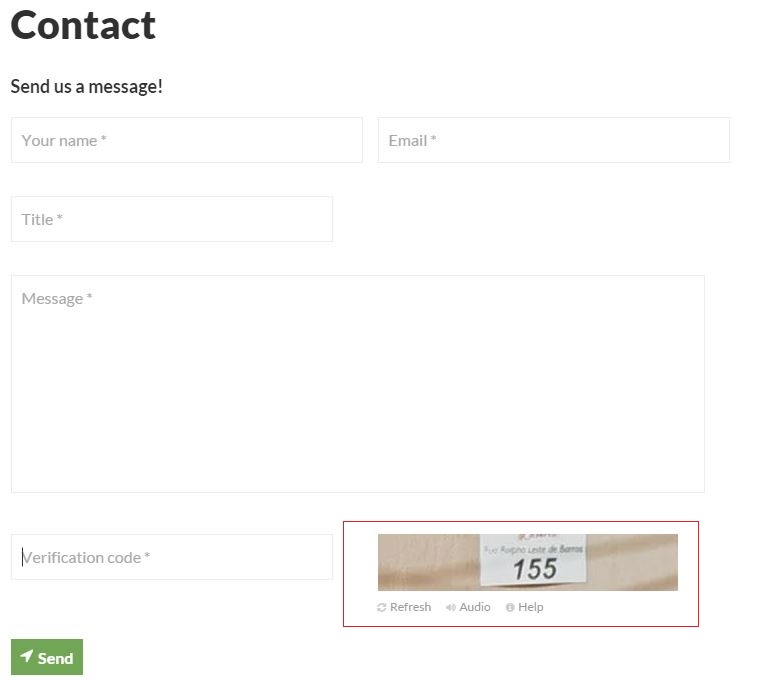
Try to send a message and see the result.
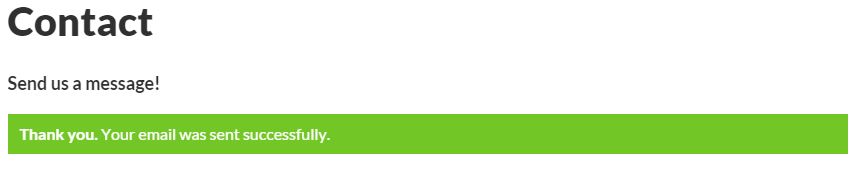
OK, your CAPTCHA code works correctly with out any problems.
Note: some website has a bit complicated in coding or configuration. Don’t add it if you don’t know how and where to put the re-CAPTCHA code. it is better to ask an expert or some one who has more knowledge about coding and website configuration.
Hop it can help you to Secure your website.

That’s one of the point I wanted to ask you sir, that I don’t know adding re-captcha so can you tell me how to do it in Tactig?
Do it with this method or install with plugin