How to Install Dual Boot Windows and Kali Linux?
Installing a dual boot windows and Kali Linux operating system beside each other in a PC is not appealing much for Windows. But you must do it carefully, maybe you will lose all your hard disk data and information.
To do a dual boot windows and Kali Linux you must have a Kali Linux DVD or a Bootable USB flash drive. In order to create a boot-able USB read the article how to create a Kali Linux Bootable USB. This will help you simply download Kali Linux and create a boot able USB flash. Next prepare your system hard disk to host a Linux by shrinking the existing drive or use empty ones.
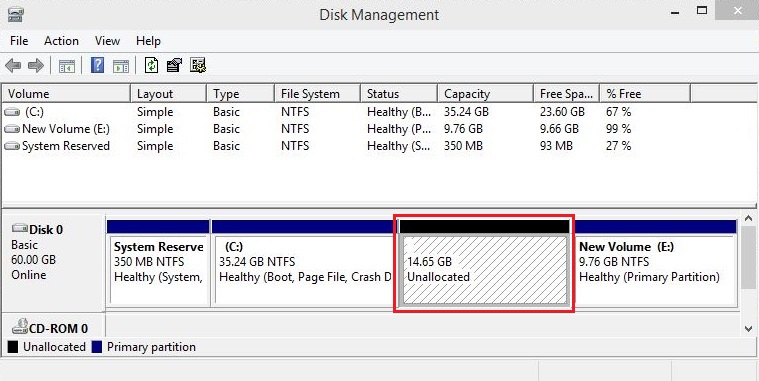
So everything is ready to boot your system with Kali boot-able USB and see the bellow screen.
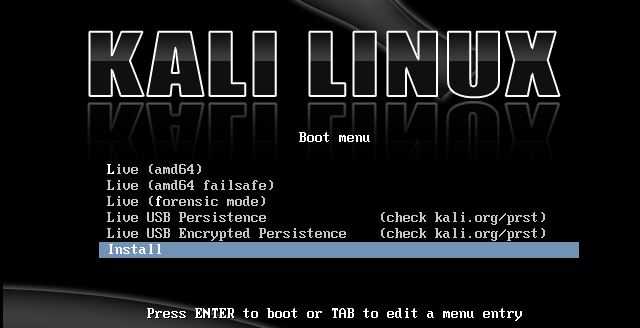
Now select install and press enter to start installation of Kali.
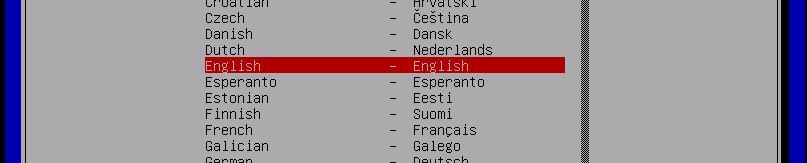
Select the language and press enter. You can leave it by default as well but better to set you specific location.
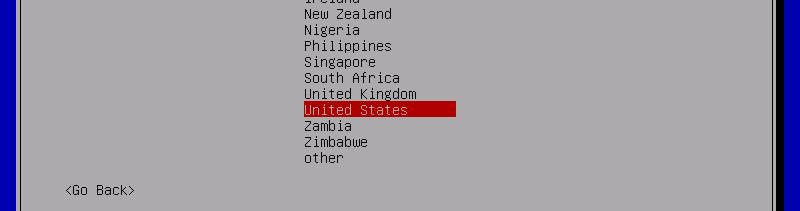
In this page select the keyboard you want and press enter.
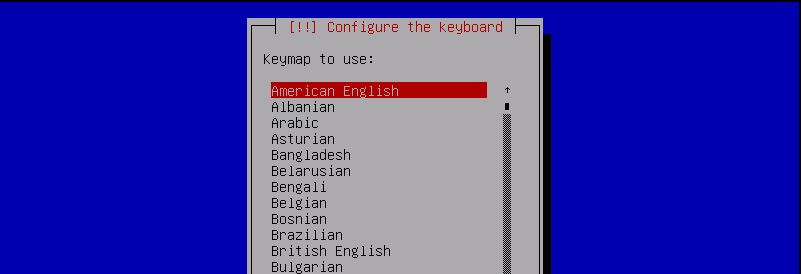
In the configure the network page, set a host name for Kali Linux or leave it by default kali and press enter.
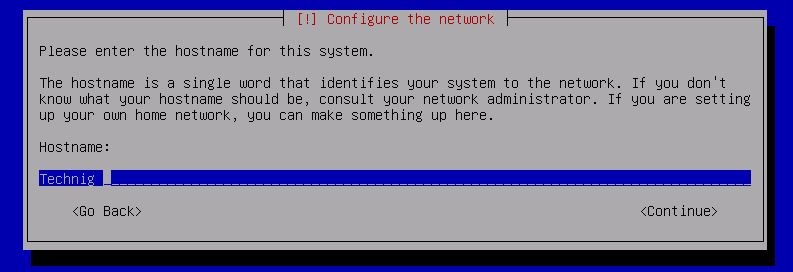
Next page in domain name don’t type anything, leave empty and press enter.

For set up users and passwords, set a password for root user and press enter.
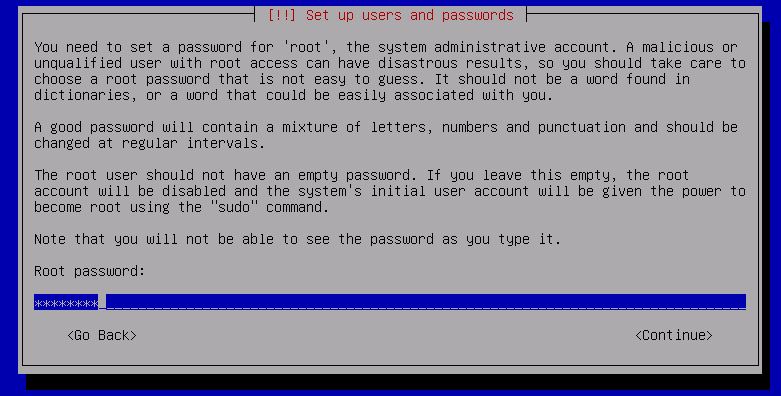
Just retype the password again and press enter.
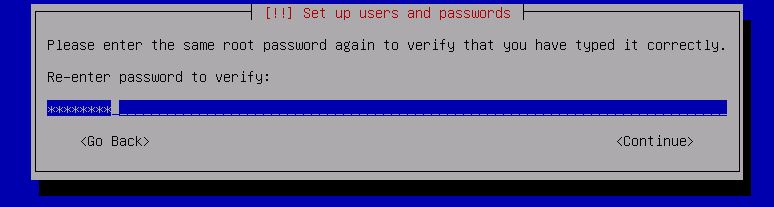
In configure the clock page, select the location for system time.
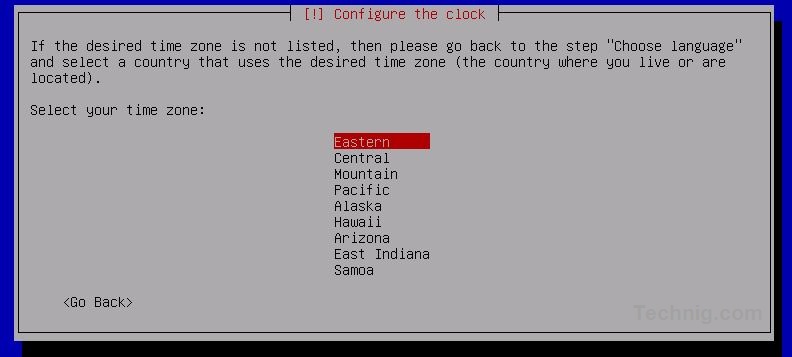
In the Partition disks page select Guided – use the largest continuous free space and press enter
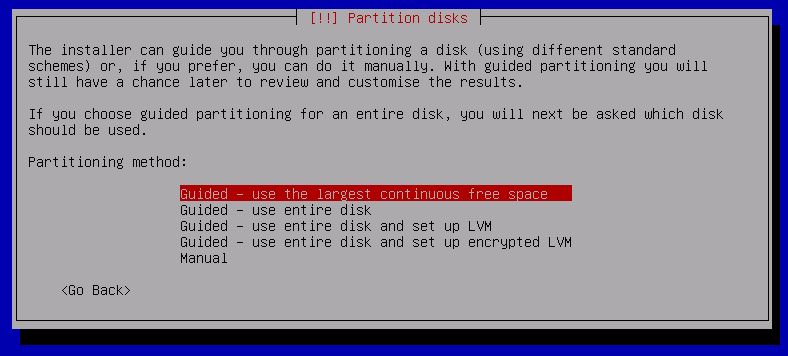
Be careful!. Don’t select entire disk options, these will remove all your hard disk data and recreate the partitions for Linux.
If the Guided – use the largest continuous free space doesn’t work or you faced with some installation error issue, select Manual and create the partitions manually.
Now select Separate /home partition and press enter.This will create tow partition, one for system files another for users profile.
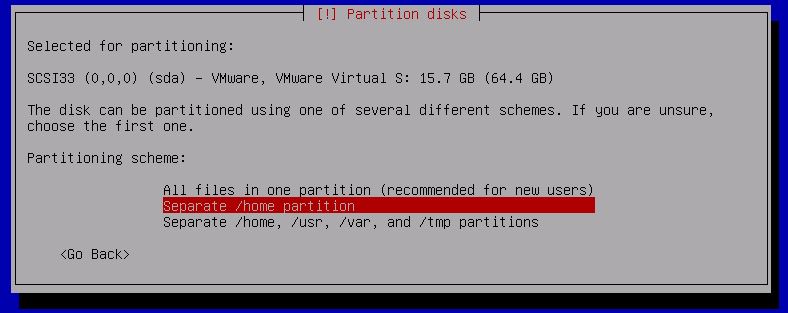
Finally select Finish partitioning and write changes to disk and press enter.
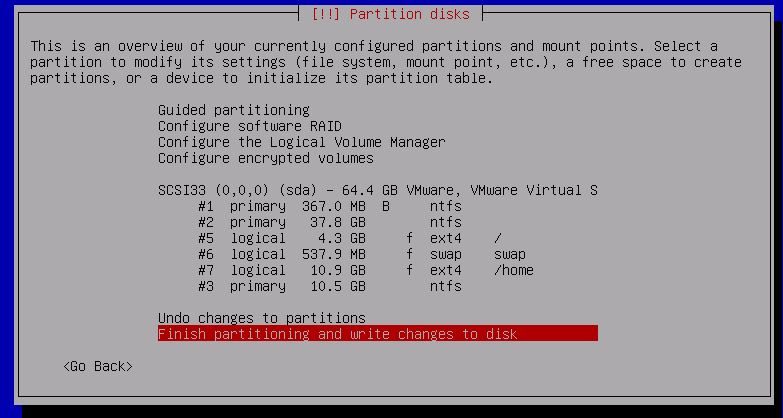
Select Yes by Tab button to accept bring changes to hard disk and press enter.
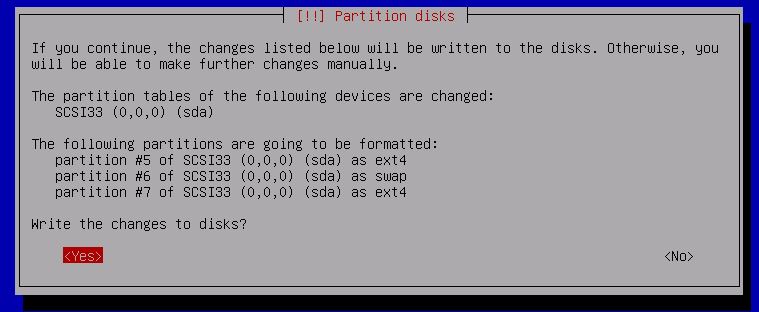
Now partitions has been created and system will install the Kali Linux.

It takes time to install but don’t do anything. Let the installation process complete successfully.
When ask you to Configure the package manager select No and press enter.
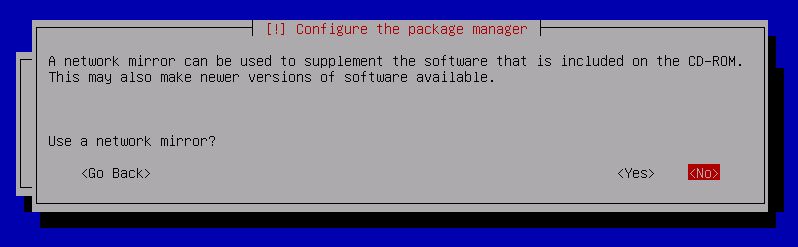
In the Install the boot loader on a hard disk page select Yes and press enter.
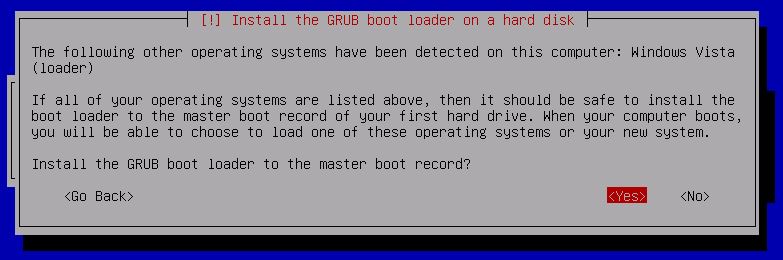
Now in the Finish the installation page select Continue and press enter.
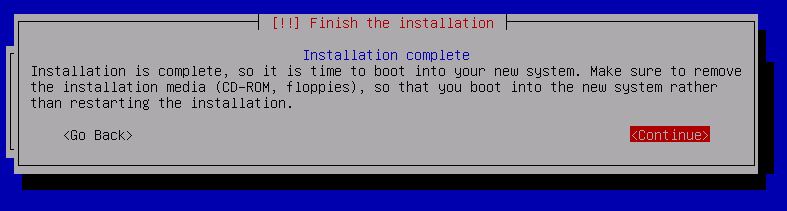
Finally the installation has finished successfully, you can log in with root user.
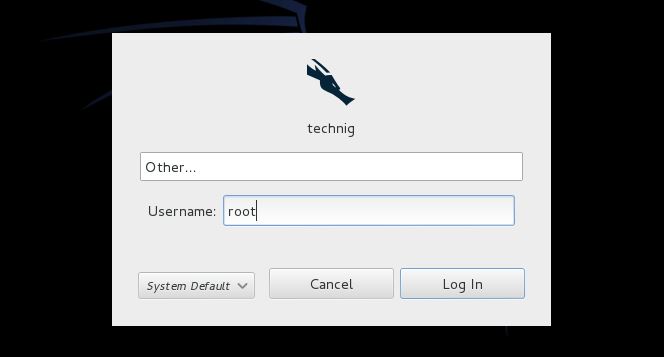
Welcome to Kali Linux.
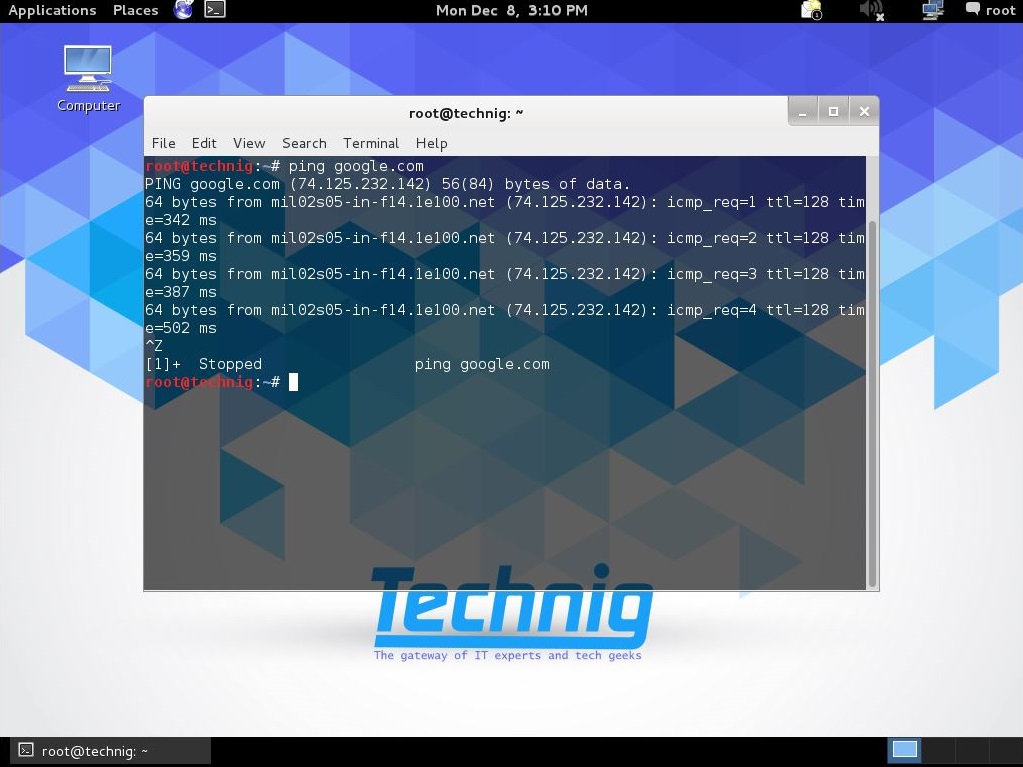
When you restart your PC, you will see the Linux boot manager with windows boot option.
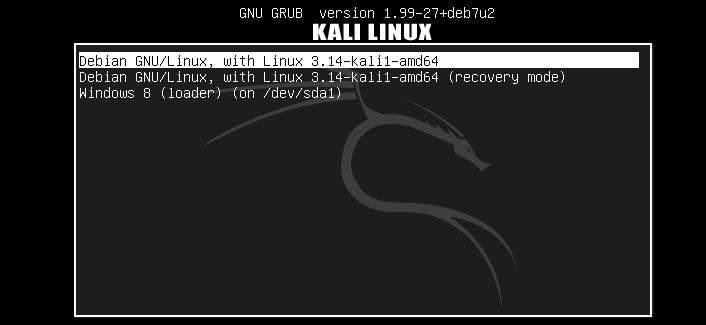
Hope, it can help you to learn more.
I have install it very easy and simple, but for new Linux users it is difficult to install and run a Linux for the first time. Specially when you are using the tools of Hackers like Kali Linux or Back track.
If you want to start Linux, the best Linux Operating System for starter is Ubuntu Desktop. It’s much better and easy with graphical interface. The repository or software center of Ubuntu is rich and have all Windows alternative software. It’s hard to migrate completely from Windows to Linux but easy to learn and use both of them.

Hi Sir, when I boot kali Linux for installation but my keys are stopped working I cant select any options cant enter cant up and down.. so now what should I do?
I think it’s the problems of your system.
Use VMWare or Virtual Box instead.
Brother I didn’t find VMware or Virtual box instead… so what should I do now?
Download VMWare workstation for Windows form here https://my.vmware.com/web/vmware/details?downloadGroup=WKST-1100-WIN&productId=462&rPId=7174
This is the trial version but you can find the register key from internet. If you can’t, just tell me.
and should I the shrinking part leave unlocated?
Yes you can.
later you must use this space for Kali linux.
Be careful, don’t format the wrong partition.
Hi Zabehullah,
What is the problem? Can you clearly define, what step you can’t continue?
tnx sir for sharing this helpful article, I have installed Kali Linux successfully once again tnx alot
Your welcome dear Nowroz Ali.
Thanks for appreciation.
thanks sir it was so help full.