How to Join Windows 10 to Domain Windows Server
The users in a network using a different operating system like Windows, Mac OS, and Linux. One of the most popular is Windows 10, the latest client-side Microsoft operating system. Here we just try to join Windows 10 to domain server 2016. The process of joining a PC to a domain name is the same. You can use this article for other operating systems as well.
Before you join Windows 10 to domain server 2016. You must check the network connectivity between Windows Server and Windows 10 client. You might have a DHCP server that provides IP address for network clients. If you don’t have a DHCP server or router, you need to configure IP address manually for client machines.
Related: DHCP configuration guide on Windows Server and Cisco Router.
The process to join a Windows 10 to Domain Server 2016.
- Set a unique name for the client computer.
- Check the IP address and network connectivity.
- Create a user in the Active Directory.
- Join Windows 10 to Domain.
- Restart client computer.
- Log in with the domain account.
- Customize your Windows desktop environment.
That’s all you need to apply for joining a Windows 10 PC to a domain Windows Server 2016 or another version of Windows server.
Join Windows 10 to Domain Server
In a short video, we describe how to join Windows 10 PC to a domain Windows server. But I just note some important commands and parts here. Joining a PC to the domain is not complicated but sometimes it doesn’t join easy. Anyway, if you have any issue with joining client PC to the domain, comment us your issue.
Read the important notes about how to join Windows 10 to domain Windows server 2016. The notes are important parts, if you face any problem, feel free to ask us.
1. Change Client Computer Name
Before joining a client computer to a domain in the network, change the default name. The default name is name generated when the Windows installed on the system. It is a long name and hard to read. Changing to a short and readable name helps you find the client on the network easy.
- To change the computer name, type “sysdm.cpl” in Run to open the System Properties.
- After changing the computer name, once restart your computer to apply the changes.
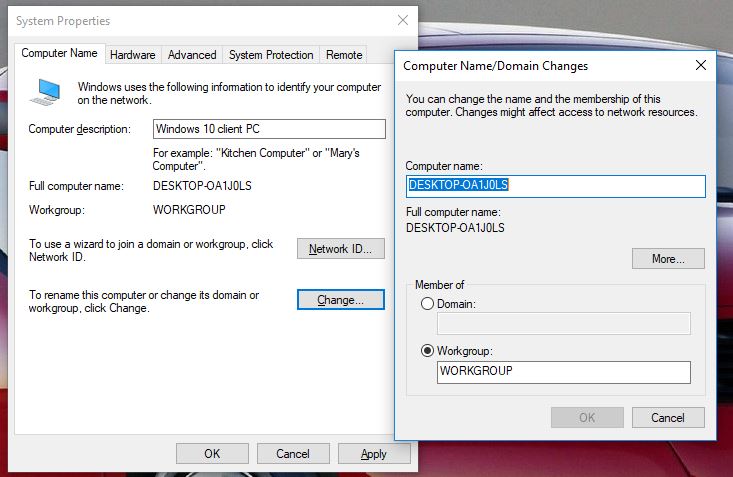
On Windows 10 you can change the computer name from the different section. Changing computer name with the command line, Windows settings and the above step.
2. Check IP Address and Connectivity
A computer identified by its IP address on the network. If the IP address is not configured correctly, the system will not recognizable. So checking the computer IP address is necessary for connecting to a domain server.
- To check the IP address of a system type “ipconfig” command on command prompt. It shows the computer IP address, subnet mask, and default gateway.
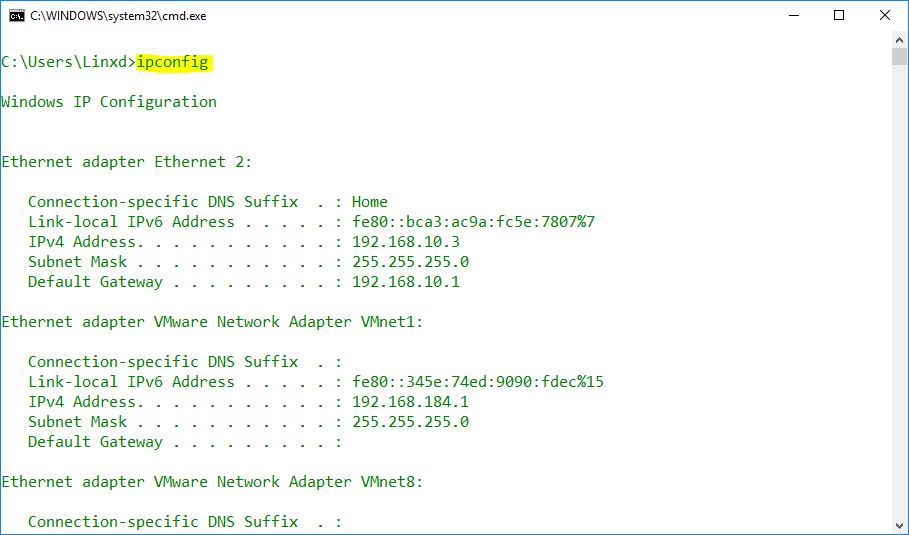
2. To change IP address just type “ncpa.cpl” on Run top open Network Connection Settings. You can change the IP address manually from network connection settings or with command line “netsh” commands. Windows has many options to change the IP address. The easy way is using the GUI for newbies.
Anyway, right-click the network adapter (Ethernet x) then select Properties. On the properties select Internet Protocol Version 4 (TCP/IPv4) and click Properties. Now set the IP address manually on the Internet Protocol Version 4 (TCP/IPv4) Properties.
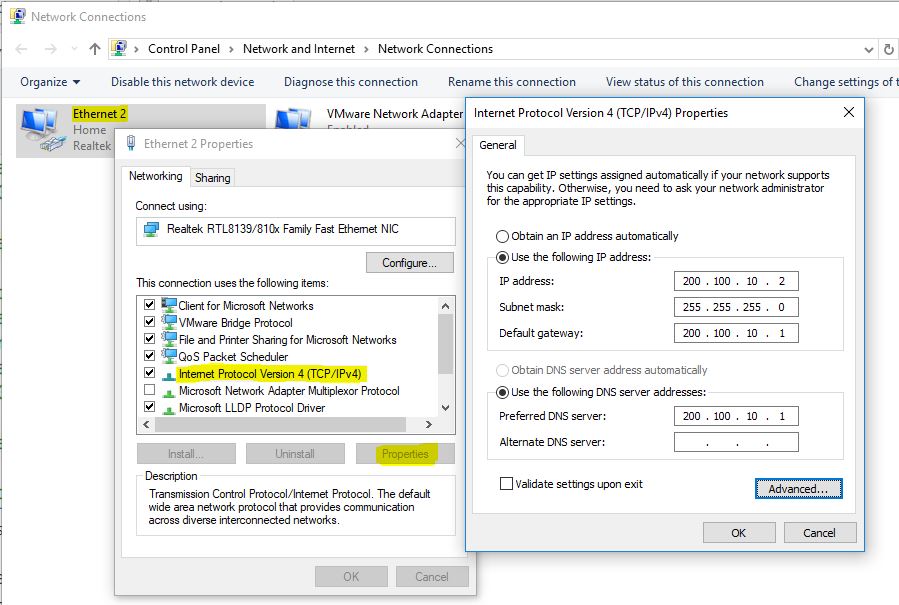
That’s the GUI option for configuring an IP address on Windows system. There are command options for command prompt and Powershell. Windows PowerShell has its own cmdlet for network configuration. The other options are the network shell (netsh) command prompt command. The following articles focus on configuring Windows IP address with PowerShell and Netsh.
3. Create a user in the Active Directory
An Active Directory user account allows a computer to join to the domain and works as the workstation of a network. Creating Active Directory objects performs from AD on Windows Server.
That’s all necessary configurable options you need to know about joining Windows 10 to domain server 2016 Active Directory. Hope you enjoy the article. Please comment us the related issue with Windows 10 and Server configuration.
