3 Ways to Upgrade to Windows 11 from any Windows 10 PCs
Microsoft recommended these 3 ways to upgrade to Windows 11 from any Windows 10 PCs. To upgrade to Windows 11 your previous Windows 10 must have at least the minimum hardware requirements of Windows 11. Try to install PC health check to to check and make sure you computer is good to go for upgrade.
1. Upgrade to Windows 11 using Windows update
The easiest option is upgrading from Windows 10 to Windows 11 using Windows update. We recommend that you wait until you are notified through Windows Update that the upgrade is ready for your PC. But it might takes time to receive the upgrade update from Microsoft.
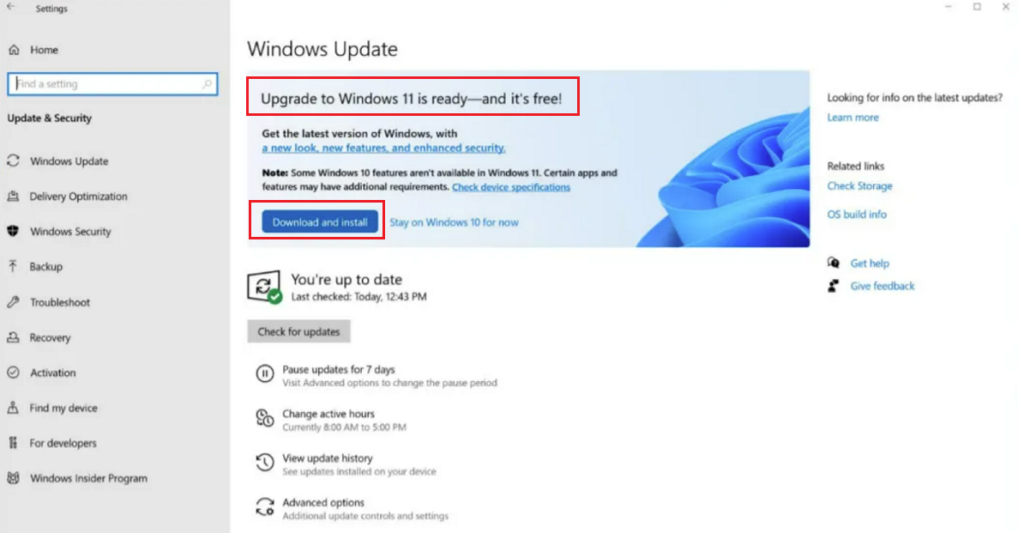
To check Microsoft recommended upgrade to Windows 11.
- Press Windows key on your computer and search for Windows update settings.
- Type “Windows update” and open up Windows Update Settings.
- Click the “Check for updates” button to see if any updates are available. If your PC is ready for Windows 11, you’ll see the “Upgrade to Windows 11 is ready—and it’s free!” banner.
- If the upgrade to Windows 11 is ready, then click the Download and install button and follow up the How to free Upgrade to Windows 11 Securely? article to complete it.
2. Upgrade to Windows 11 using Windows 11 Installation Assistant
This is the best option for installing Windows 11 on the computer you’re currently using. Click Download Windows 11 Installation Assistant to get started.
I already published a clean step by step guide to upgrade to Windows 11 using Windows 11 Installation Assistant on How to free Upgrade to Windows 11 Securely? article.
3. Upgrade Windows 11 using Clean Installation
The third option is for users that want to create a bootable installation media (USB flash drive, DVD) or create a virtual machine (.ISO file) to install Windows 11. This download is a multi-edition ISO which uses your product key to unlock the correct edition.
You can download Windows 10 all editions from Download Windows 11 all editions.
For clean installation, you have to:
- Check your computer complicity with Windows 11 requirements.
- Backup your personal files to an external hard drive.
- Download Windows 11 based on your previous Windows 10 License.
- Create a bootable media. Check this article for creating a bootable Windows 11 USB.
- Boot your device with Windows 11 bootable USB or DVD.
- Follow the process of Windows installation.
- After completing the Windows 11 installation, restore your backup.
- Done! Enjoy Windows 11.
There are more options for installing Windows 11, such as operating system deployment for enterprise network via Windows deployments.
That was all the 3 ways to upgrade to Windows 11 from any Windows 1o PCs. Hope you have update to Windows 11 without any issue. Please let us know if you face with any Windows upgrade issue.
