How to Enable Power Saving Mode on Android Devices?
Power saving mode is a feature on Samsung Galaxy that allows you to run your phone at battery-saving levels. Under power-saving mode, you can minimize your phone’s CPU performance, use lower screen brightness and turn off haptic feedback to extend your phone’s battery life. This mode will allow you to use your phone longer especially when you are on low battery power.
Enable Power Saving Mode on Android Devices
As I mentioned a bit earlier when you enable this feature, it will give you the authority to save your battery life very much. To enable power-saving on android just follow a few steps below.
When you tap on power saving mode, you will see two options “Power Saving Mode, Ultra Power Saving Mode”. You are going to click on the first option “Power Saving Mode”.
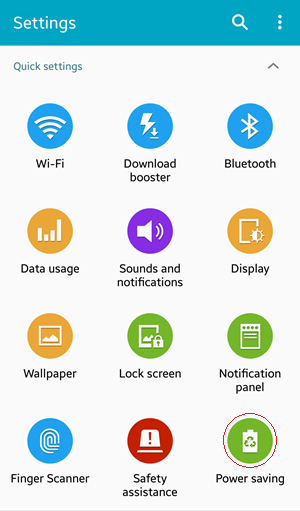
Go to device Settings> System>Power Saving Mode. Enable Power Saving from the upper right-hand side. Right after enabling the power saving mode you will get three more options. They are;
- Restrict Background Data
- Restrict Performance
- Grayscale Mode
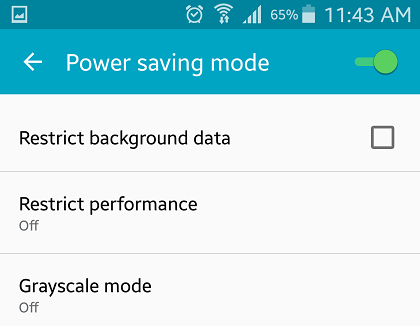
What is Restrict Background Data?
While Restrict background data is turned on you may not be able to;
- Download content via the internet or play store
- View multimedia content via apps such as Internet, Music, and Video
- Send or receive multimedia messages via messaging and instant messaging apps
Note: The restrictions above do not apply while using Wi-Fi networks.
What is Restrict Performance?
When you enable Restrict Performance on your device it will save battery power by disabling vibration, feedback, and turning off the screen after 3 seconds of 10 seconds when notifications are received. To save more battery power, enable at least one relevant function below.
- CPU Performance
- Screen output
- Turn off touch key light
- Turn off GPS
What is Grayscale Mode?
This feature is a really cool on new smartphones. When you turned on the Grayscale mode, the device screen will change to brown color and this will save battery power. Nothing is going to happen when you turned on this cool feature but only the thing which going to happen is changing the home screen color.
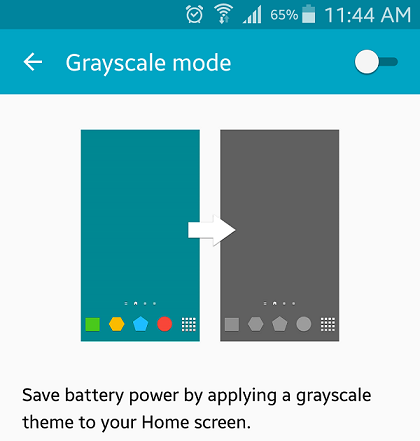
This is a contribution guest post by Mukhtar Jafari. Visit his website Wikigain.

It was full useful sir, Thanx alot